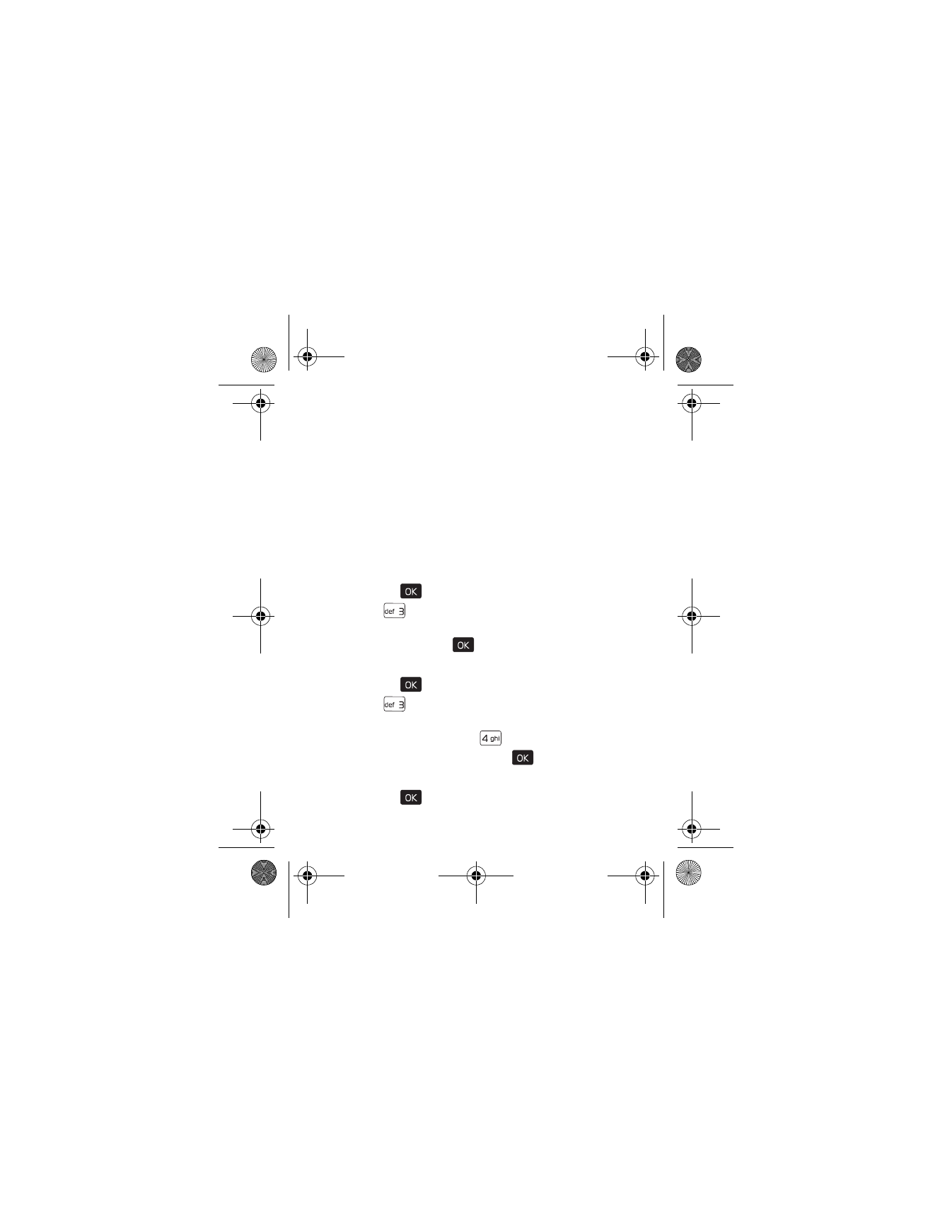
Contact Groups
Contact groups help organize contact entries into categories,
and allow you to search your contacts faster and send a
message to all contacts in one or more groups.
Create a New Group
1. Press the (
) key (
MENU
).
Contacts
is highlighted.
2. Press (
)
Groups
.
3. To add a new group, press the Left Soft key (
New
), enter a
name, and press the (
) key (
SAVE
).
Rename a Group
1. Press the (
) key (
MENU
).
Contacts
is highlighted.
2. Press (
)
Groups
.
3. Scroll to the desired group, press the Right Soft key
(
Options
), and then press (
)
Rename
.
4. Enter a new name, and press the (
) key (
SAVE
).
Move a Contact Entry to a Group
1. Press the (
) key (
MENU
).
Contacts
is highlighted.
7205.ENv1_9213749.fm Page 43 Tuesday, December 23, 2008 10:47 AM
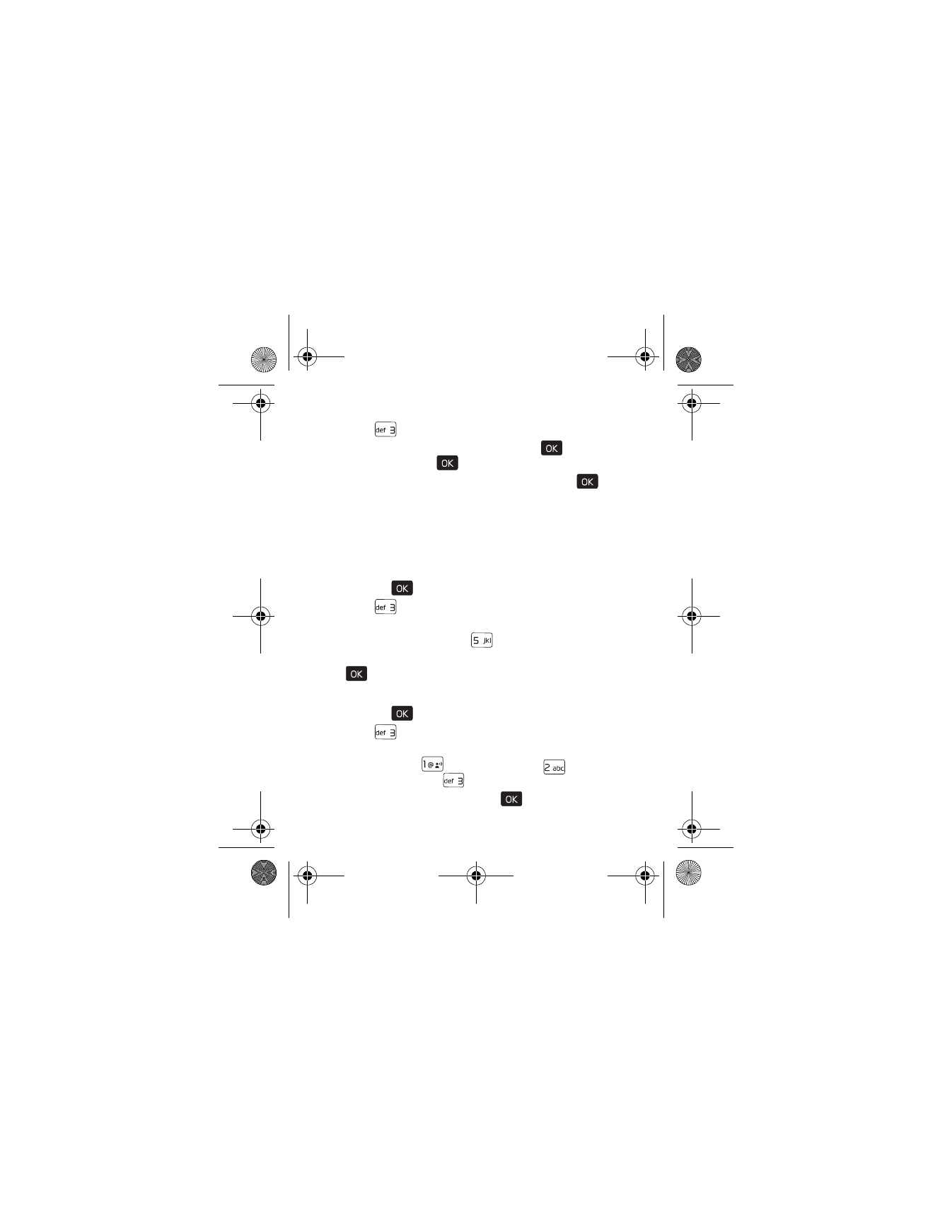
44
2. Press (
)
Groups
.
3. Scroll to the desired group, and press the (
) key (
VIEW
),
and then press the (
) key (
ADD
).
4. Scroll to the desired contact, and then press the (
)
key (
MARK
).
5. Repeat the previous step until all the desired contacts are
marked, and then press the Left Soft key (
Done
).
A contact can only be associated with one group at a time.
Erase a Group
1. Press the (
) key (
MENU
).
Contacts
is highlighted.
2. Press (
)
Groups
.
3. Scroll to the desired group, press the Right Soft key
(
Options
), and then press (
)
Erase
.
4. To erase the group, highlight
Yes
, and then press the
(
) key.
Send a Group Message (Network Service)
1. Press the (
) key (
MENU
).
Contacts
is highlighted.
2. Press (
)
Groups
.
3. Scroll to the desired group, and press the Right Soft key
(
Options
), then (
)
New TXT Message
, (
)
New
Picture Message
, or (
)
New Video Message
.
4. Create a message, and press the (
) key (
SEND
).
7205.ENv1_9213749.fm Page 44 Tuesday, December 23, 2008 10:47 AM
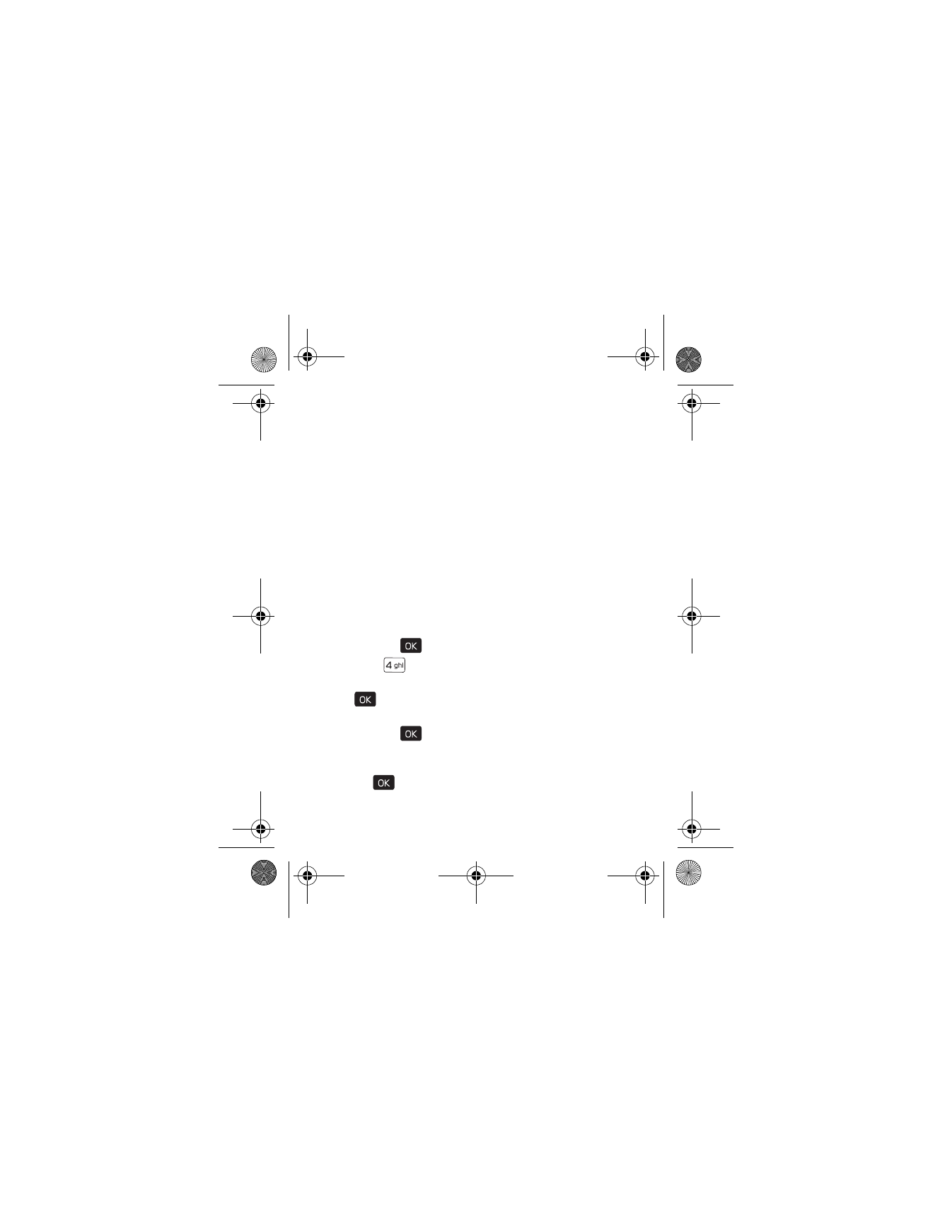
S p e e d D i a l s
Contacts
45