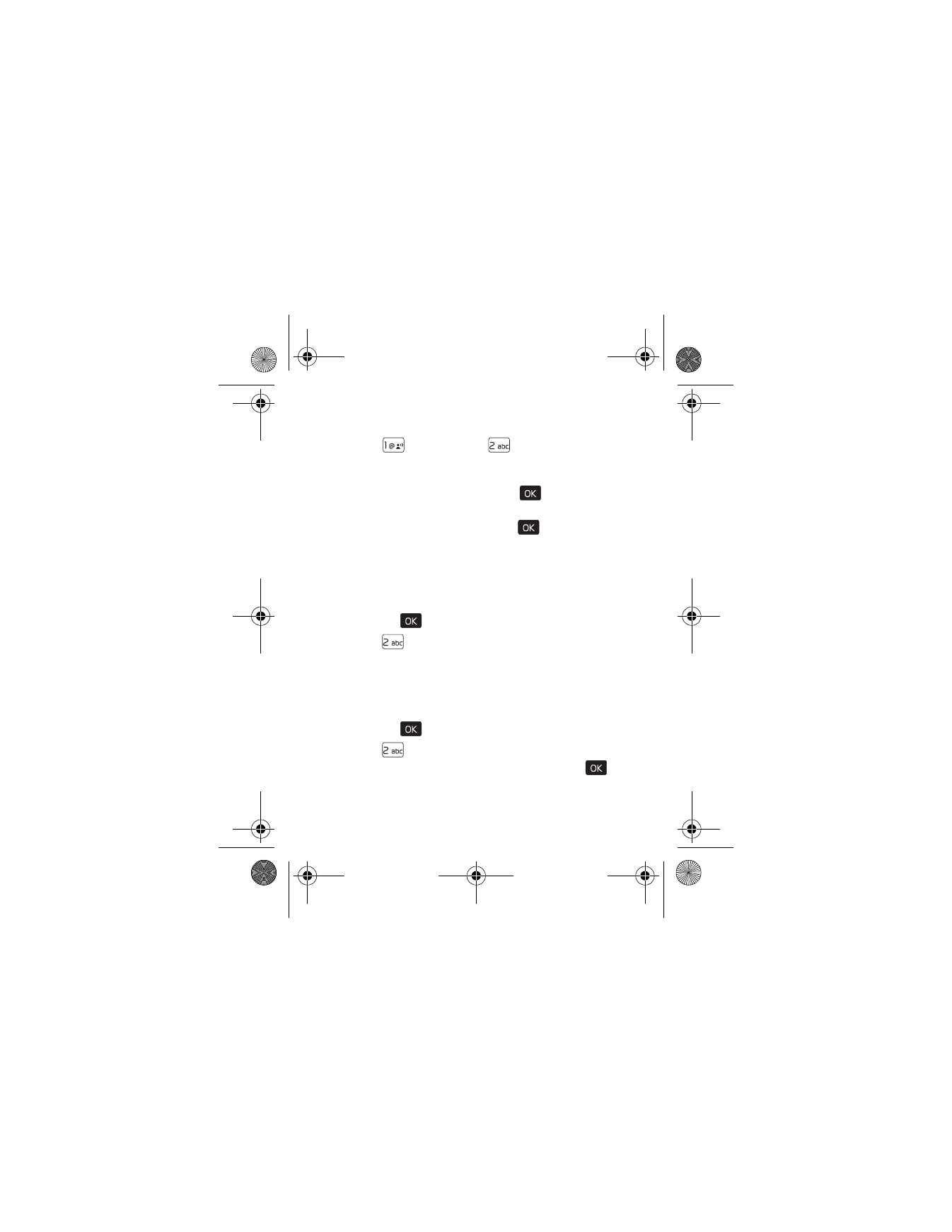
Contact List
In the idle screen, to quickly access the contact list, press the
Right Soft key (
Contacts
).
Find a Contact Entry
1. Press the (
) key (
MENU
).
Contacts
is highlighted.
2. Press (
)
Contact List
.
3. In the
Go To
field, enter the first letters of the name you
wish to find, and select from the proposed matches, or
scroll using the Directional key.
View a Contact Entry
1. Press the (
) key (
MENU
).
Contacts
is highlighted.
2. Press (
)
Contact List
.
3. Scroll to the desired contact, and then press the (
) key
(
VIEW
). The contact information is displayed. Select from
the available options.
7205.ENv1_9213749.fm Page 41 Tuesday, December 23, 2008 10:47 AM
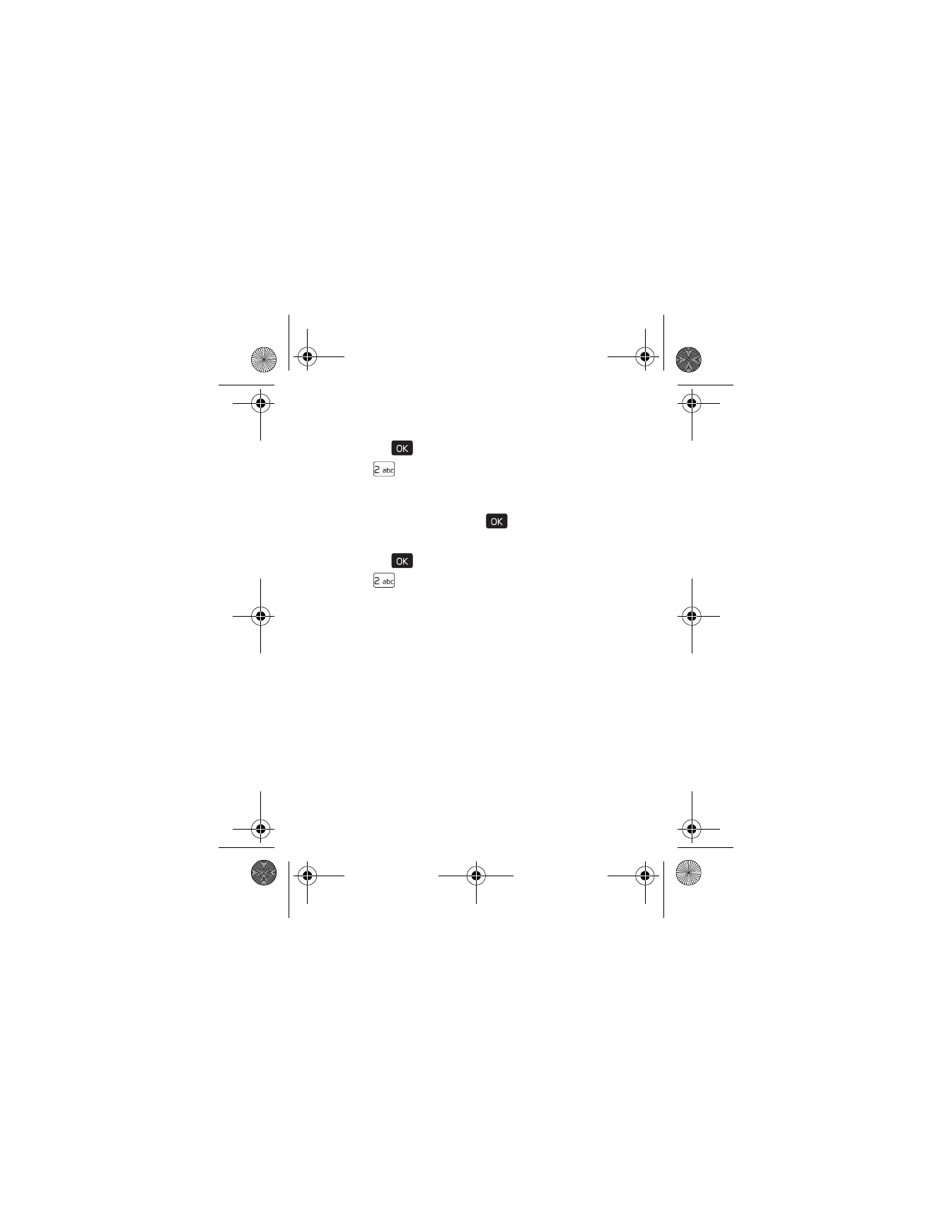
42
Edit a Contact Entry
1. Press the (
) key (
MENU
).
Contacts
is highlighted.
2. Press (
)
Contact List
.
3. Scroll to the desired contact, and then press the Left Soft key
(
Edit
). For editing options, see "Create a New Contact," p. 39.
4. To save the update, press the (
) key (
SAVE
).
Contact List Options
1. Press the (
) key (
MENU
).
Contacts
is highlighted.
2. Press (
)
Contact List
.
3. Scroll to the desired contact, press the Right Soft key
(
Options
), and select from the following:
New Contact
— Create a new Contact List entry.
Erase
— Delete the contact entry.
New TXT Message
— Send the contact a text message
(network service).
New Picture Message
— Send the contact a picture message
(network service).
New Video Message
— Send the contact a video message
(network service).
Set As ICE Contact
or
Unassign ICE Contact
— Set your contact
as an ICE (In Case of Emergency) contact or unassign your
contact as an ICE contact.
7205.ENv1_9213749.fm Page 42 Tuesday, December 23, 2008 10:47 AM
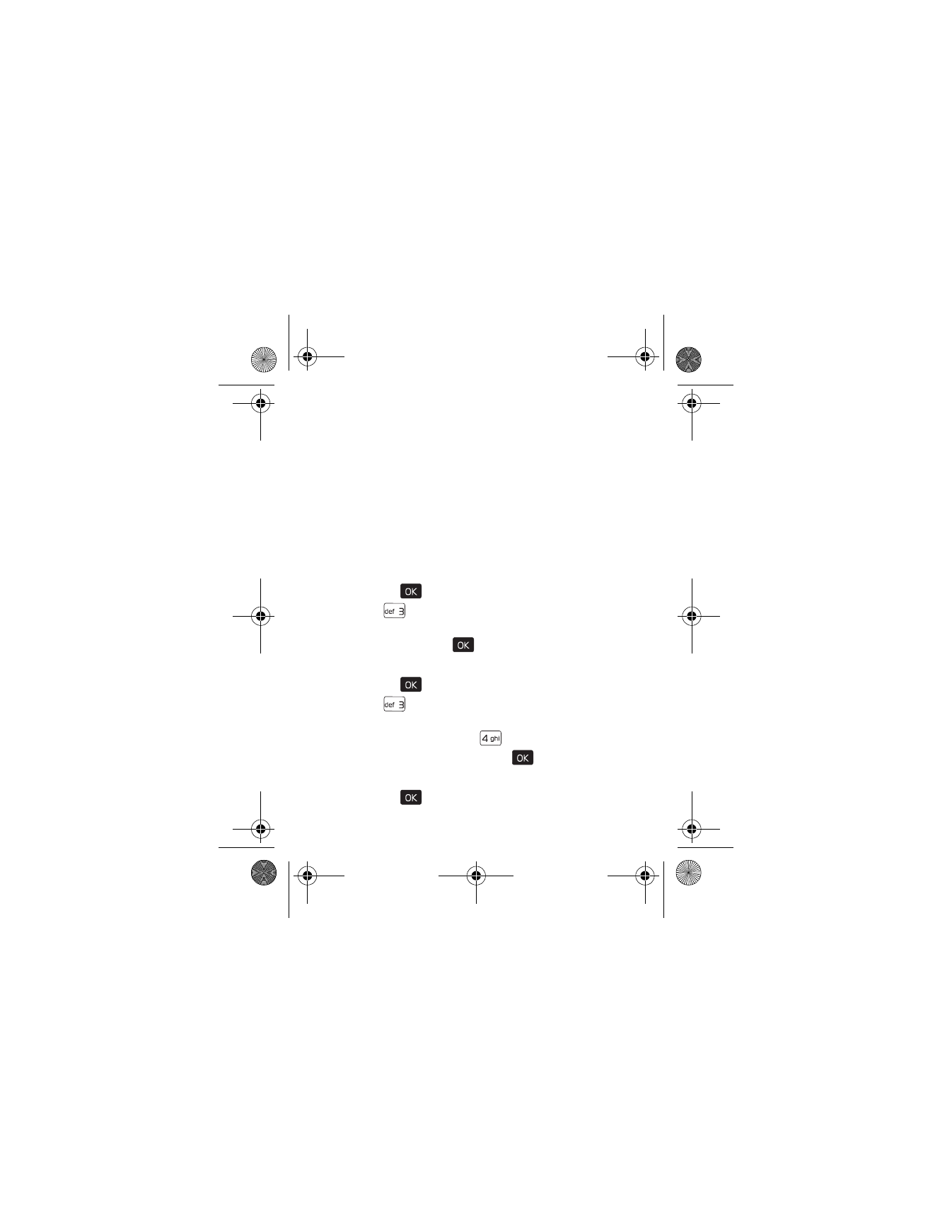
C o n t a c t G r o u p s
Contacts
43
Call
— Call the contact (network service).
Send Name Card
— Send the contact information in vCard
format to another device using Bluetooth connectivity.
Erase All
— Delete all contacts.