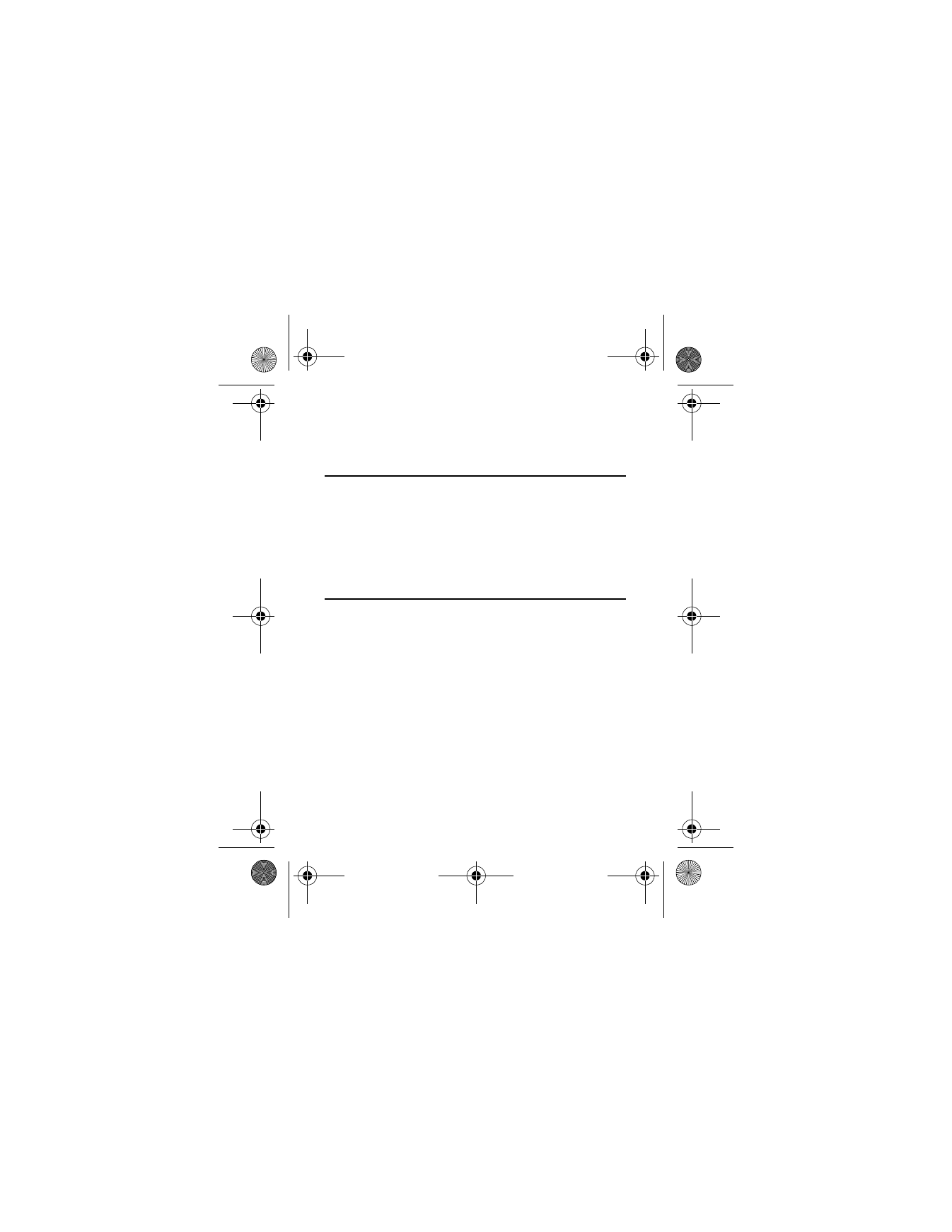
Habitat Mode
Your device features a unique, contact-centric interface for
visualizing your social circle in a natural habitat-inspired
design setting.
This interface organizes call logs and messaging records per
contact, and presents them in a chronological order, providing
an engaging and intuitive way for you to track, visualize and
connect with your social network.
7205.ENv1_9213749.fm Page 36 Tuesday, December 23, 2008 10:47 AM
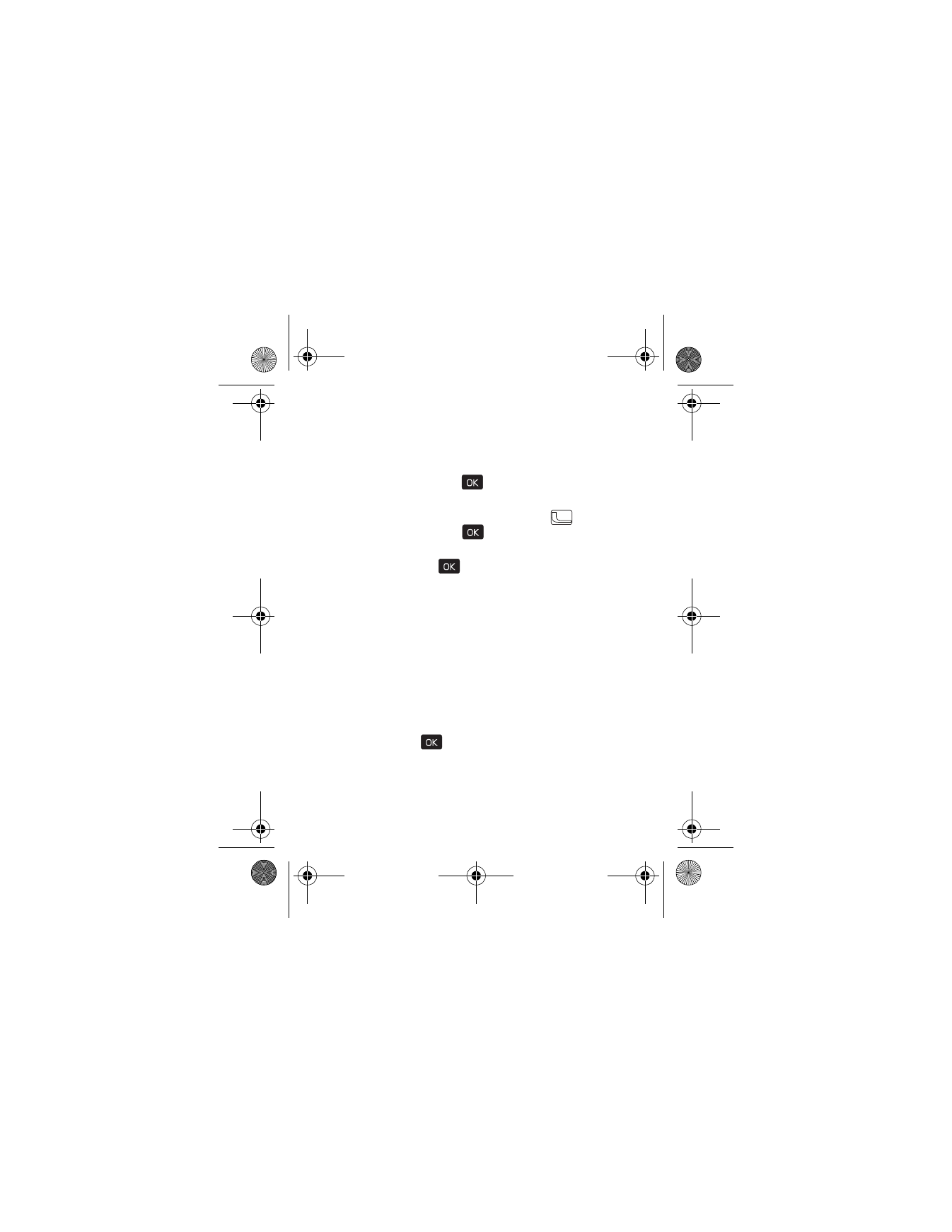
H a b i t a t M o d e
Contacts
37
Basic Control
1. To activate Habitat Mode, press the Directional key down.
2. Press UP or DOWN on the Directional key to the desired
contact, and press the (
) key (
VIEW
) to view the history
of calls and messages between you and the contact.
•
To call the contact, press the Call key (
), or scroll to
Call
, and press the (
) key.
•
To send a message to the contact, scroll to
Message
,
and press the (
) key.
•
To view the history between ALL, CALLS and
MESSAGES, scroll left or right using the Directional key.
Settings
By default, the background colors will change on your device,
depending on the time of day.
You can select a non-cycling color theme or adjust the number
of visible contacts by following the steps below.
1. To activate Habitat Mode, press the Directional key down.
2. Press the Right Soft key (
Options
). Scroll down to
Settings
,
and press the (
) key.
3. Scroll to
Contacts Shown
or
Color
.
4. Scroll left or right to the desired number of contacts or
color theme, and press the Right Soft key (
Done
).
7205.ENv1_9213749.fm Page 37 Tuesday, December 23, 2008 10:47 AM
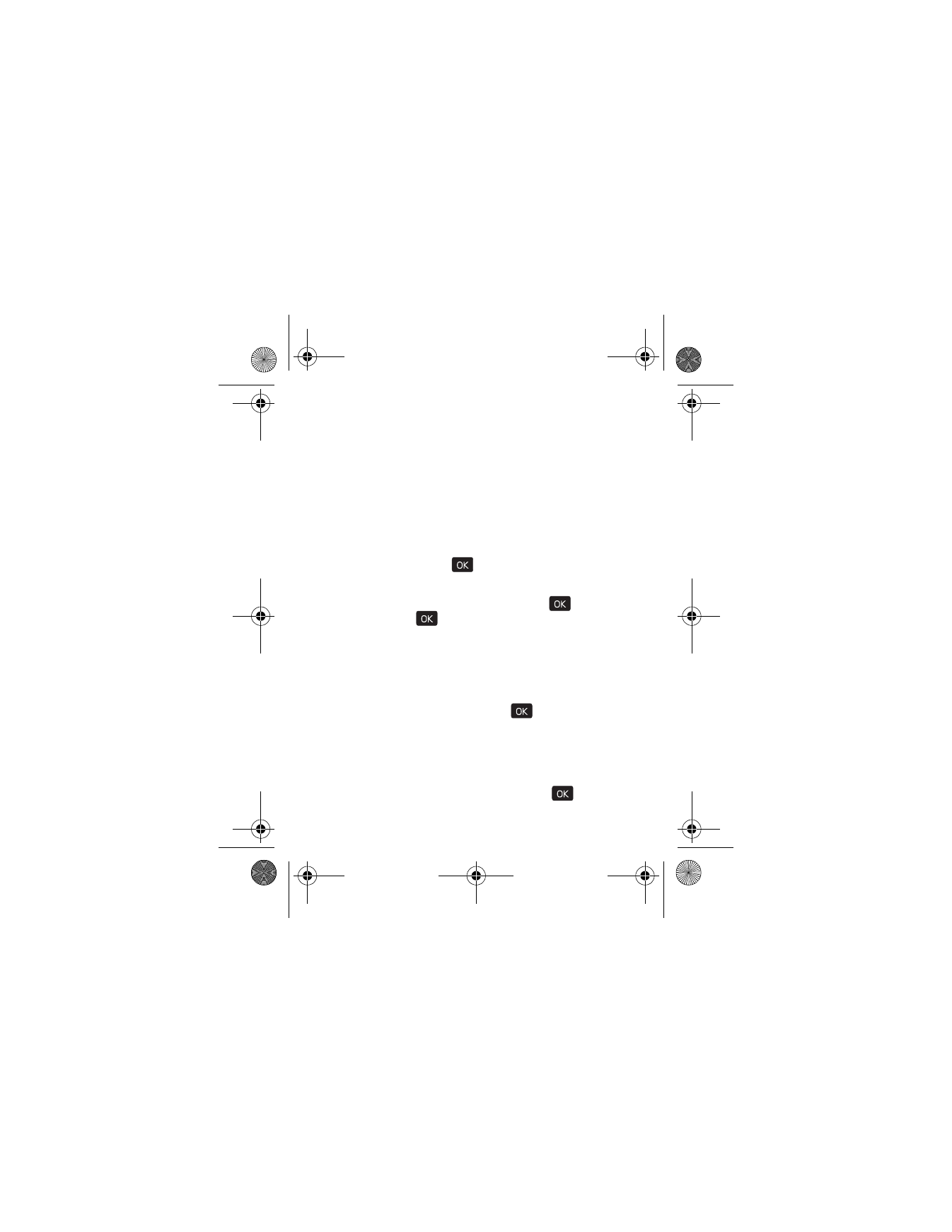
38
Using Photos or Icons to Represent a Contact
If a contact has not been assigned a photo in the phone book, it
is given one of 50 preloaded icons. The icon and the color shade
are determined by the contact’s phone number. You can replace
the icon with a photo as follows:
1. To activate Habitat Mode, press the Directional key down.
2. Scroll to the contact.
3. Press the Right Soft key (
Options
).
Edit contact
is
highlighted. Press the (
) key.
4. Scroll to the
Picture:
field, and press the Left Soft key (
Set
).
5. Scroll to the desired picture, and press the (
) key, and
then press the (
) key (
SAVE
) to update the contact.
Hide a Contact
1. To activate Habitat Mode, press the Directional key down.
2. Scroll to the contact you wish to hide, and press the Right
Soft key (
Options
).
3. Scroll down to
Hide
, and press the (
) key.
Unhide a Contact
1. To activate Habitat Mode, press the Directional key down.
2. Press the Right Soft key (
Options
).
3. Scroll down to
Show Hidden
, and press the (
) key.
7205.ENv1_9213749.fm Page 38 Tuesday, December 23, 2008 10:47 AM
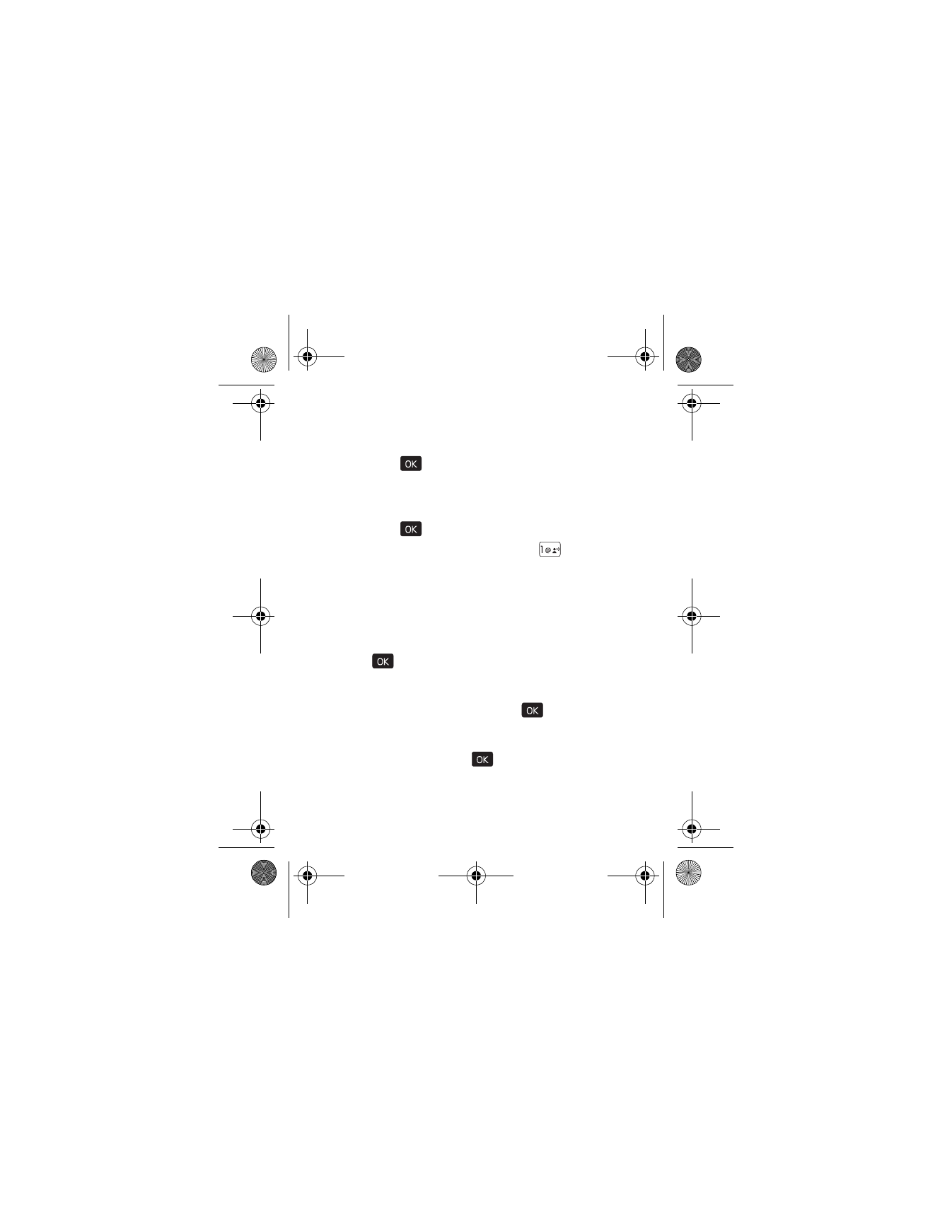
C r e a t e N e w C o n t a c t s
Contacts
39
4. Scroll to the desired contact, and press the Directional key
right to
Visible
.
5. Press the (
) key (
SAVE
).