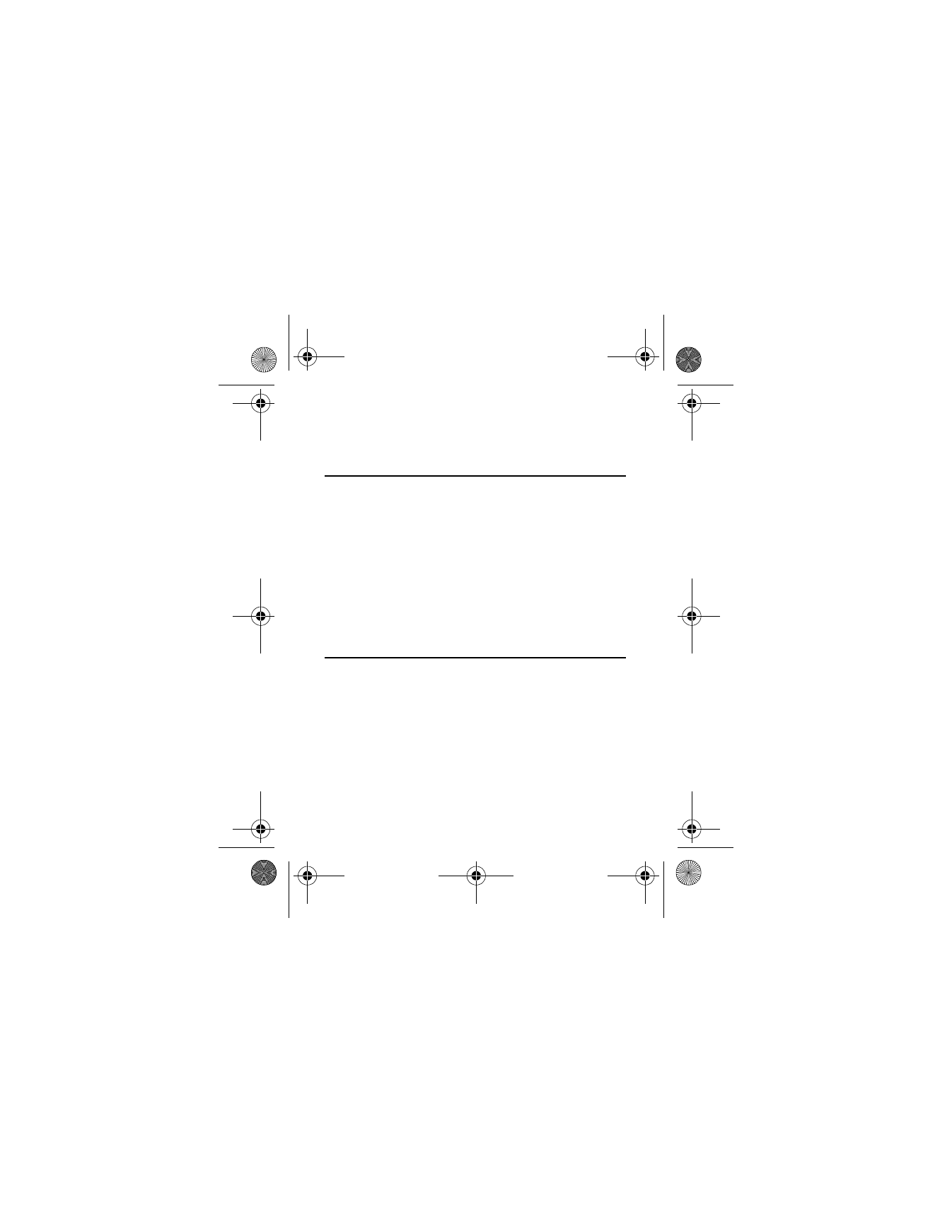
Bluetooth Wireless Technology
Bluetooth technology enables wireless connections between
electronic devices and can be used to send and receive images,
7205.ENv1_9213749.fm Page 56 Tuesday, December 23, 2008 10:47 AM
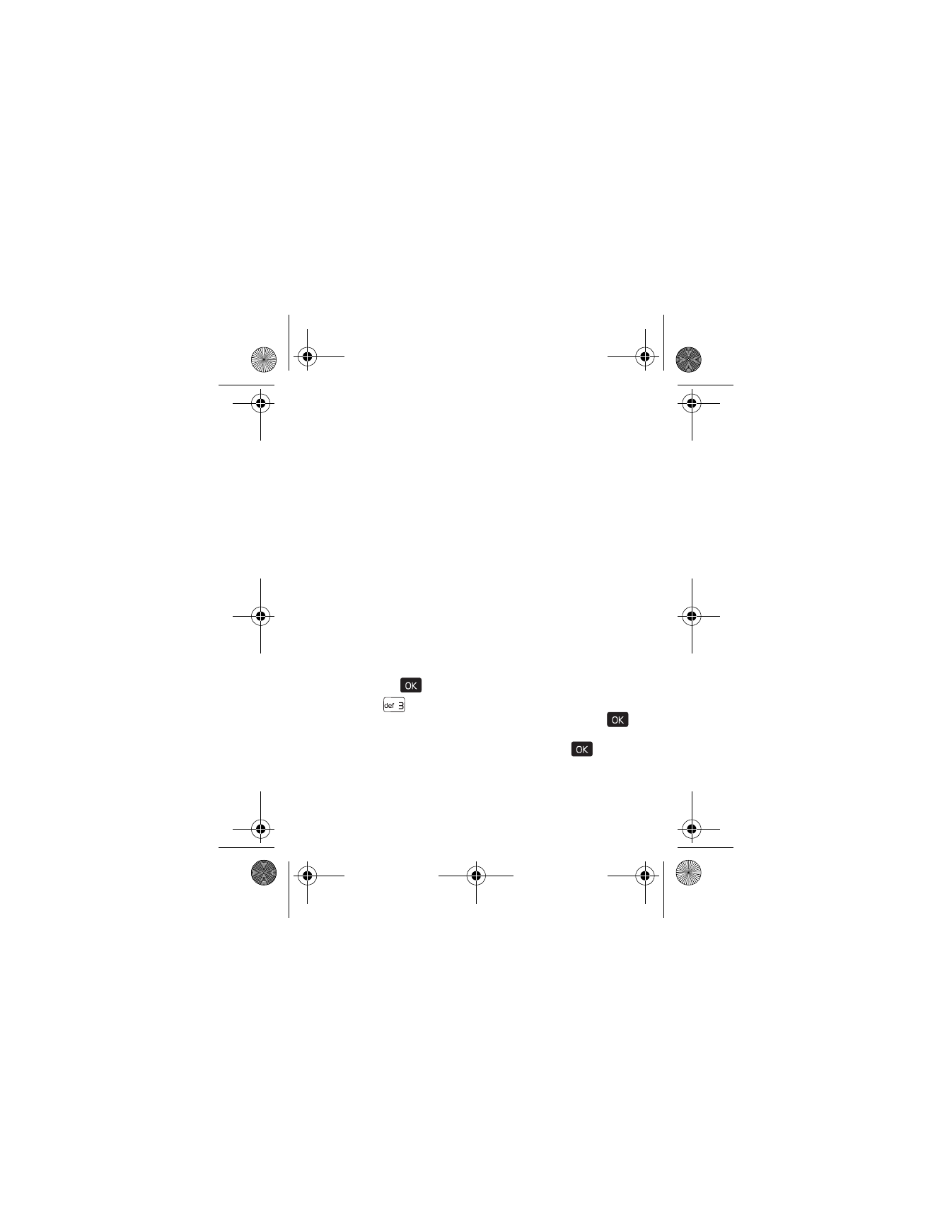
B l u e t o o t h W i r e l e s s T e c h n o l o g y
Settings
57
texts, voice recordings, video clips, notes, and more. It can also
be used to connect wirelessly to products that use Bluetooth
wireless technology, such as computers. You can synchronize
your phone and your PC using Bluetooth connectivity.
This device is compliant with Bluetooth specification 2.0,
supporting the following profiles: HSP (headset profile), HFP
(hands-free car kit profile), DUN (dial-up networking), A2DP
(stereo), PBAP (phonebook access), BIP/BPP (printing and
imaging), OPP (object push — support for vCard and vCalendar),
FTP (file transfer). To ensure interoperability between other
devices supporting Bluetooth technology, use approved
accessories for this model. Check with the manufacturers of
other devices on compatibility with this device.
Pair
To send or receive information via Bluetooth connectivity, you
must pair a recognized Bluetooth wireless device.
1. Press the (
) key
MENU
, and scroll to
Settings & Tools
.
2. Press (
)
Bluetooth Menu
. A message will appear asking
if you would like help setting up Bluetooth. Press the (
)
key (
Yes
). A message will appear asking you to turn on the
wireless device you want to pair to. Press the (
) key.
The program will automatically turn on Bluetooth
technology and search for Bluetooth devices nearby and
then display a list of available devices.
7205.ENv1_9213749.fm Page 57 Tuesday, December 23, 2008 10:47 AM
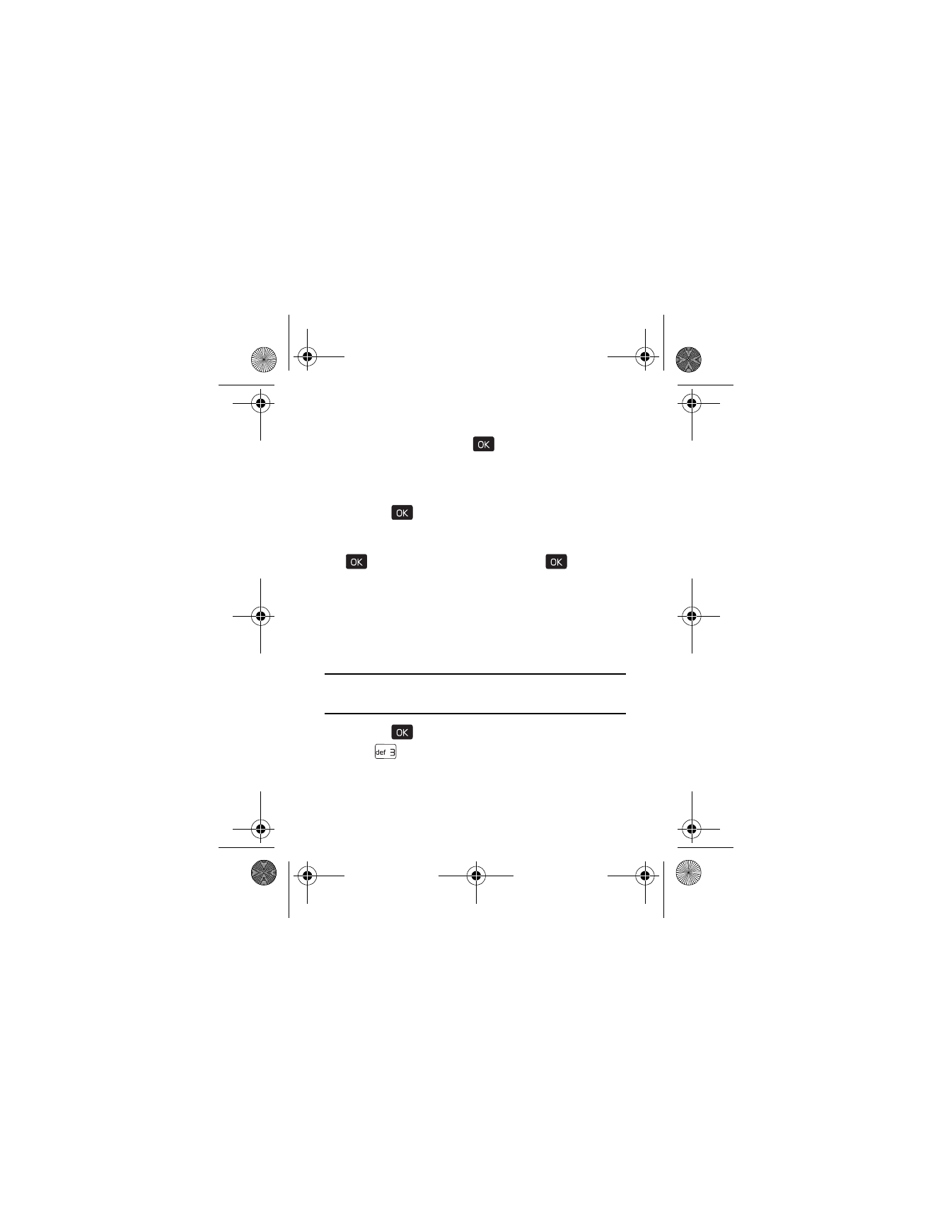
58
3. To pair a Bluetooth headset, scroll to the headset you want
to pair with, and press the (
) key (
PAIR
).
4. The device may request you to use the alphanumeric keypad
to enter the passkey of the headset you want to pair with.
You should be able to find this in the headset’s user guide.
5. Press the (
) key. Your phone will then pair with
the headset.
6. Choose
Always Ask
or
Always Connect
and press the
(
) key. Select
Yes
or
No
and press the (
) key.
Turn Bluetooth On or Off
To use Bluetooth features, you must turn the Bluetooth
connectivity on.
Bluetooth Wizard will pop up the first time you go into the
Bluetooth Menu.
Note: Features using Bluetooth technology increase the
demand on battery power and reduce the battery life.
1. Press the (
) key (
MENU
), and scroll to
Settings & Tools
.
2. Press (
)
Bluetooth Menu
.
3. Press the Left Soft key to turn Bluetooth connectivity on
or off.
7205.ENv1_9213749.fm Page 58 Tuesday, December 23, 2008 10:47 AM
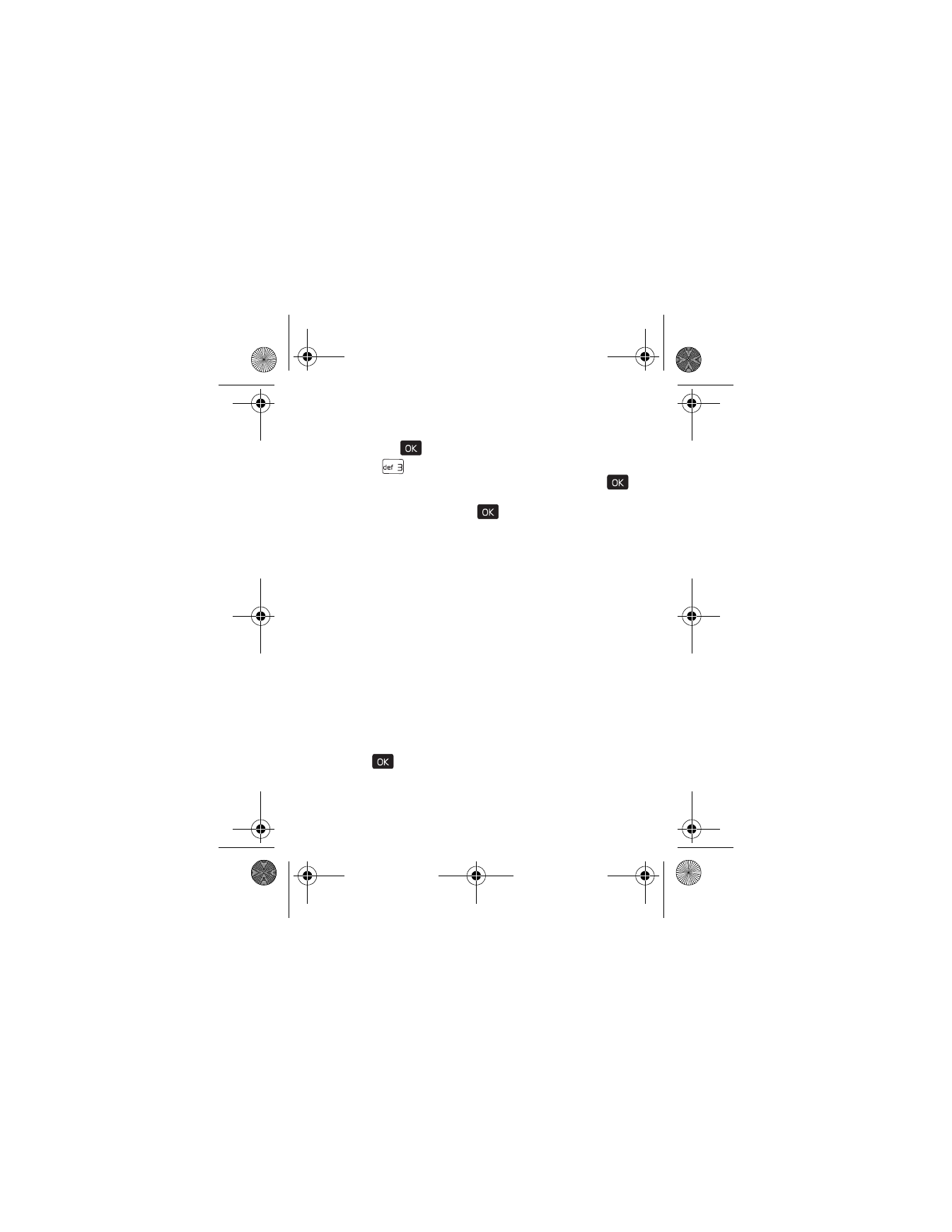
B l u e t o o t h W i r e l e s s T e c h n o l o g y
Settings
59
Bluetooth Settings
1. Press the (
) key (
MENU
), and scroll to
Settings & Tools
.
2. Press (
)
Bluetooth Menu
. A message will appear asking
if you would like help setting up Bluetooth. Press the (
)
key (
Yes
). A message will appear asking you to turn on the
wireless device. Press the (
) key. The program will
automatically turn on Bluetooth technology and search
for Bluetooth devices nearby and then display a list of
available devices.
3. To configure the Bluetooth settings, press the Right Soft
key (
Options
) and select from the following:
•
Bluetooth Wizard: To search for devices, pair and
connect to a device.
•
My Phone Name: To enter a customized name for
device recognition.
•
Discovery Mode: To allow other devices to see your device.
•
Sharing: To allow you to enable sharing the My
Pictures, My Videos, and Bluetooth Inbox folders.
•
Supported Profiles: To display a list of supported
Bluetooth profiles. Highlight a profile and press the
(
) key (
VIEW
) to see the details.
•
My Name Card: To display My Name Card details.
•
Bluetooth Inbox: To view files received via Bluetooth.
7205.ENv1_9213749.fm Page 59 Tuesday, December 23, 2008 10:47 AM
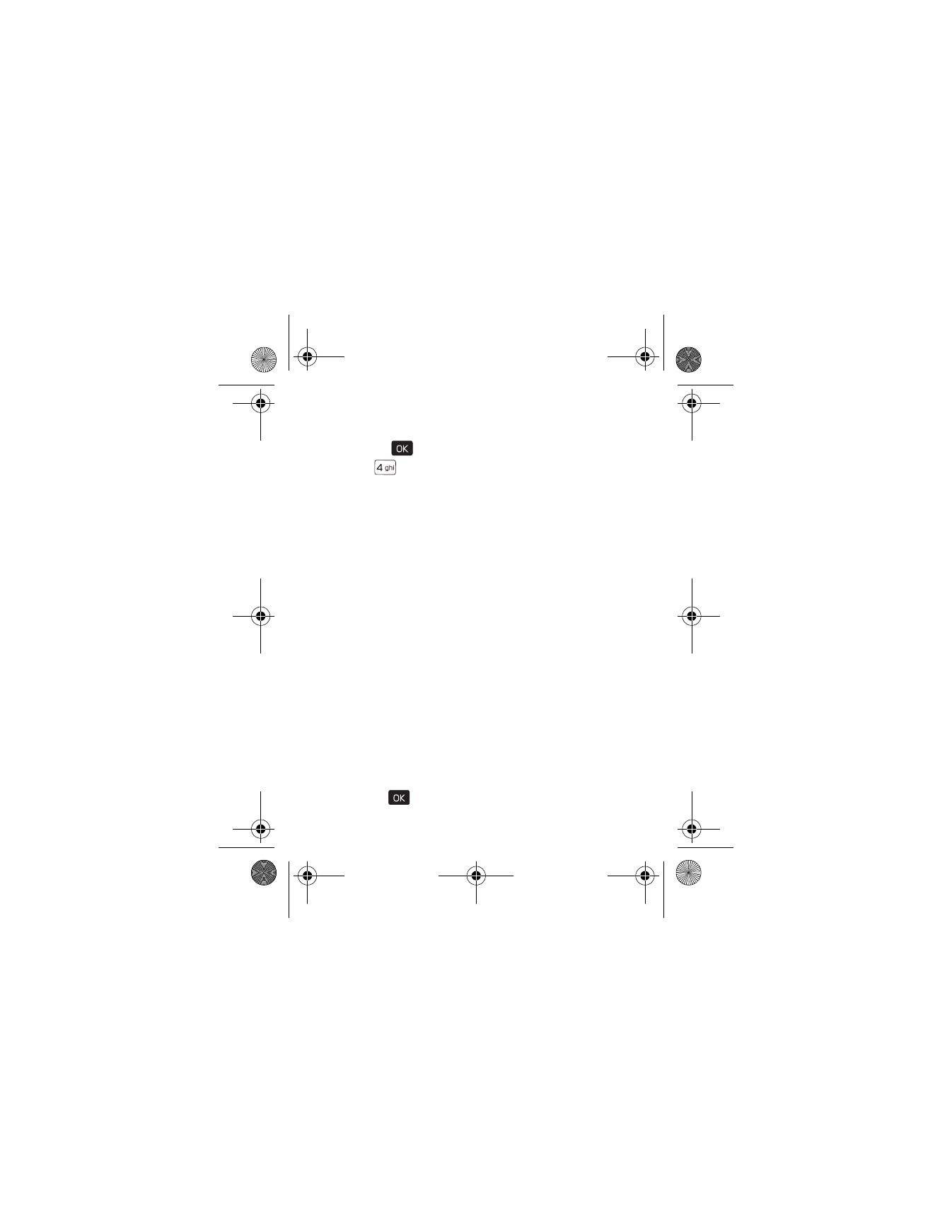
60