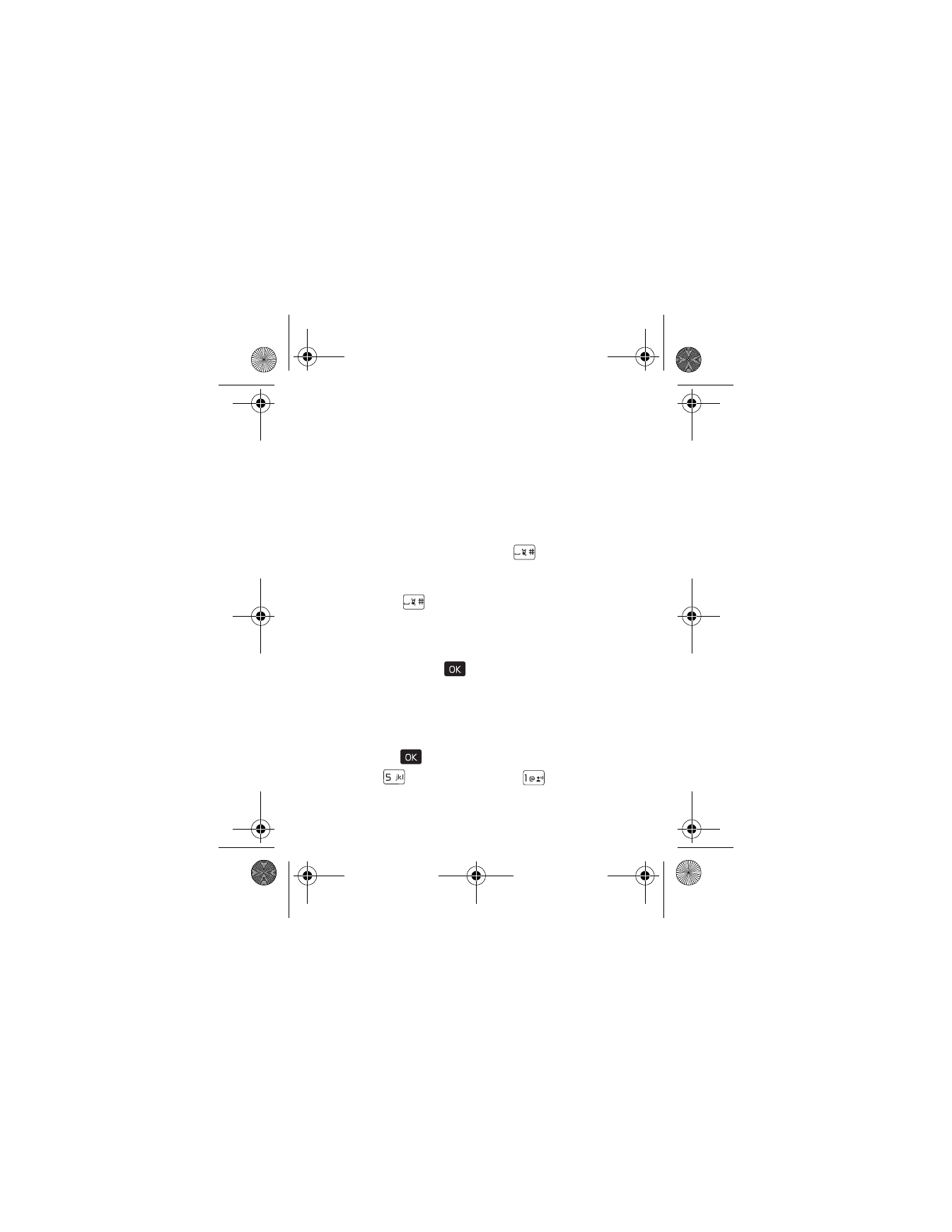
Display Settings
The Display settings menu provides the possibilities to modify
the look and feel of the phone display. Scroll to the desired
options, and press the (
) key, such as:
Banner
You can create your own personalized greeting that appears in
the idle screen or choose the ERI Banner which displays the
network to which you have subscribed.
1. Press the (
) key (
MENU
), and scroll to
Settings & Tools
.
2. Press (
)
Display Settings
, press (
)
Banner
, and then
select from the following:
7205.ENv1_9213749.fm Page 61 Tuesday, December 23, 2008 10:47 AM
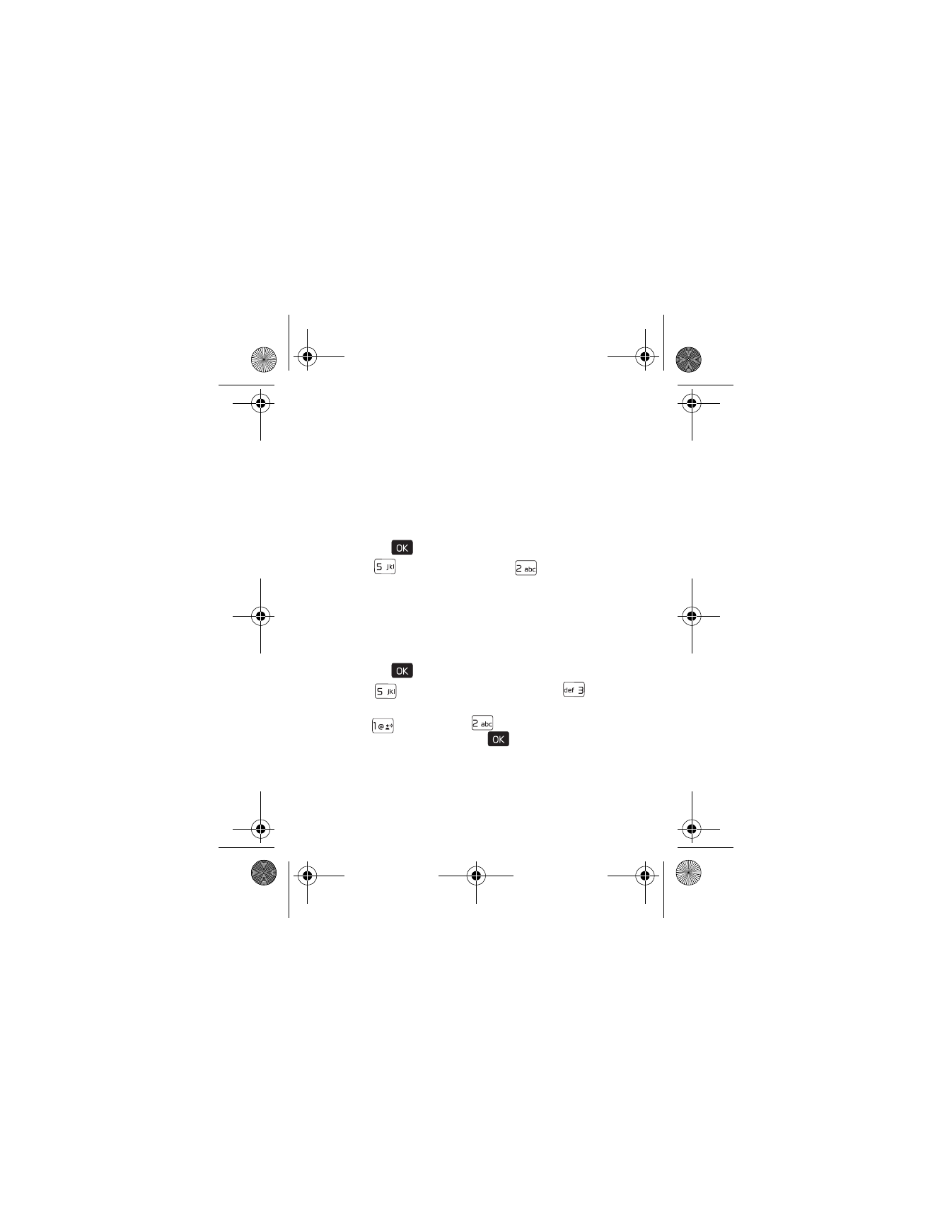
62
Personal Banner
— Enter your own banner text of up to 18
characters. To change the text color, select
Color
. The
Color
option is only available when Habitat Mode is disabled. See
"Habitat," p. 64.
ERI Banner
— Display ERI text over your personal banner,
alerting you to the current cellular status (network service).
Backlight
1. Press the (
) key (
MENU
), and scroll to
Settings & Tools
.
2. Press (
)
Display Settings
, press (
)
Backlight
, and
then select from the following:
Front Display
,
Main Display
,
Keypad
— Set how long the
front display, main display, or the keypad backlight
remains on before dimming.
Wallpaper
1. Press the (
) key (
MENU
), and scroll to
Settings & Tools
.
2. Press (
)
Display Settings
, and then press (
)
Wallpaper
.
3. Press (
)
My Pictures
or (
)
My Videos
, select an image
or a video, and then press the (
) key. The wallpaper will
only be displayed if Habitat Mode is disabled, see "Habitat,"
p. 64. If Habitat Mode is activated, a prompt is displayed
asking whether you want to turn it off.
7205.ENv1_9213749.fm Page 62 Tuesday, December 23, 2008 10:47 AM
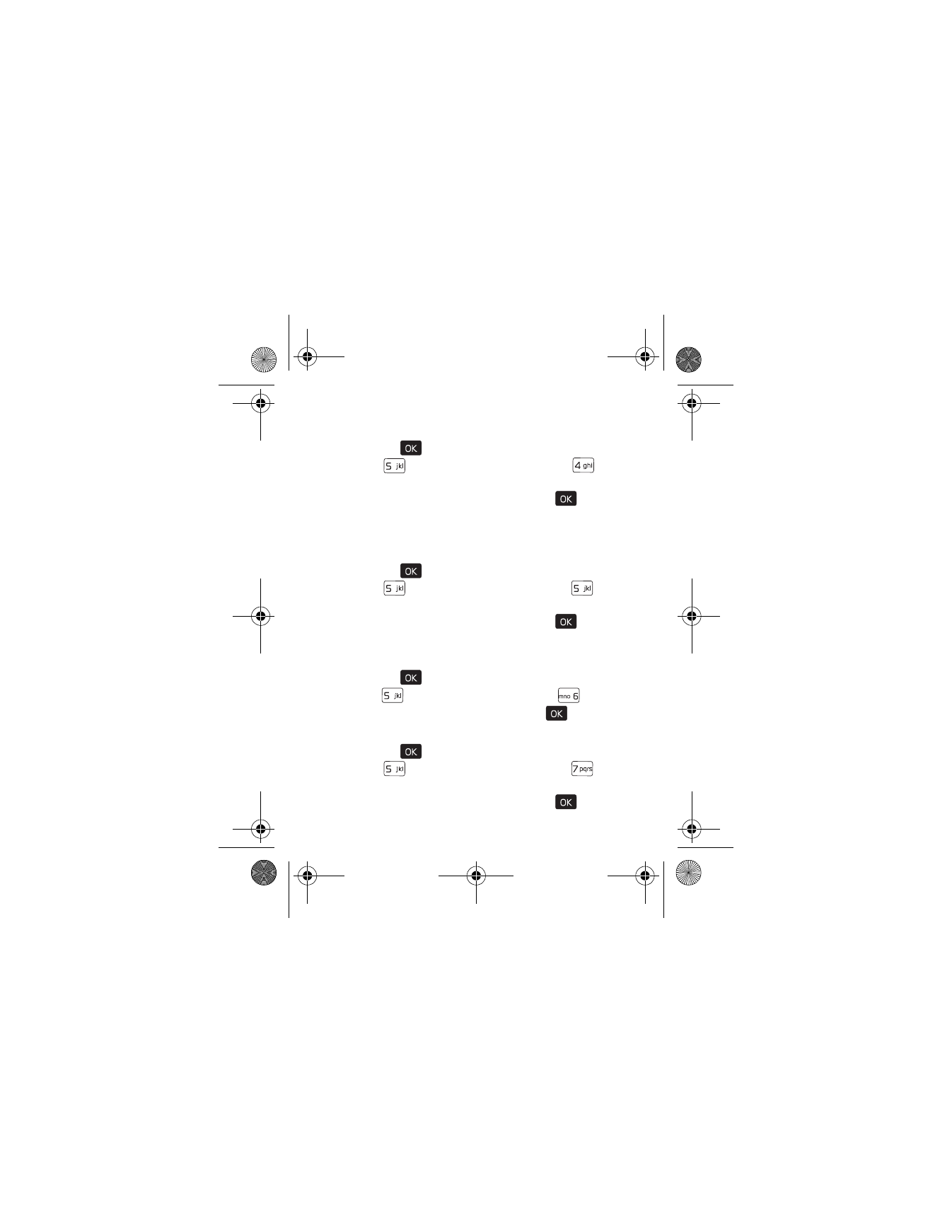
D i s p l a y S e t t i n g s
Settings
63
Display Themes
1. Press the (
) key (
MENU
), and scroll to
Settings & Tools
.
2. Press (
)
Display Settings
, and then press (
)
Display Themes
.
3. Scroll to the desired option, and press the (
) key
SET
.
To set the theme, Habitat Mode (the default) must be disabled.
See "Habitat," p. 64.
Main Menu Settings
1. Press the (
) key (
MENU
), and scroll to
Settings & Tools
.
2. Press (
)
Display Settings
, and then press (
)
Main
Menu Settings
.
3. Scroll to the desired option, and press the (
) key.
The default Main Menu setting is
Tab
.
Dial Fonts
1. Press the (
) key (
MENU
), and scroll to
Settings & Tools
.
2. Press (
)
Display Settings
, and then press (
)
Dial Fonts
.
3. Scroll to
Normal
or
Large
, and press the (
) key.
Clock Format
1. Press the (
) key (
MENU
), and scroll to
Settings & Tools
.
2. Press (
)
Display Settings
, and then press (
)
Clock Format
.
3. Scroll to the desired option, and press the (
) key.
7205.ENv1_9213749.fm Page 63 Tuesday, December 23, 2008 10:47 AM
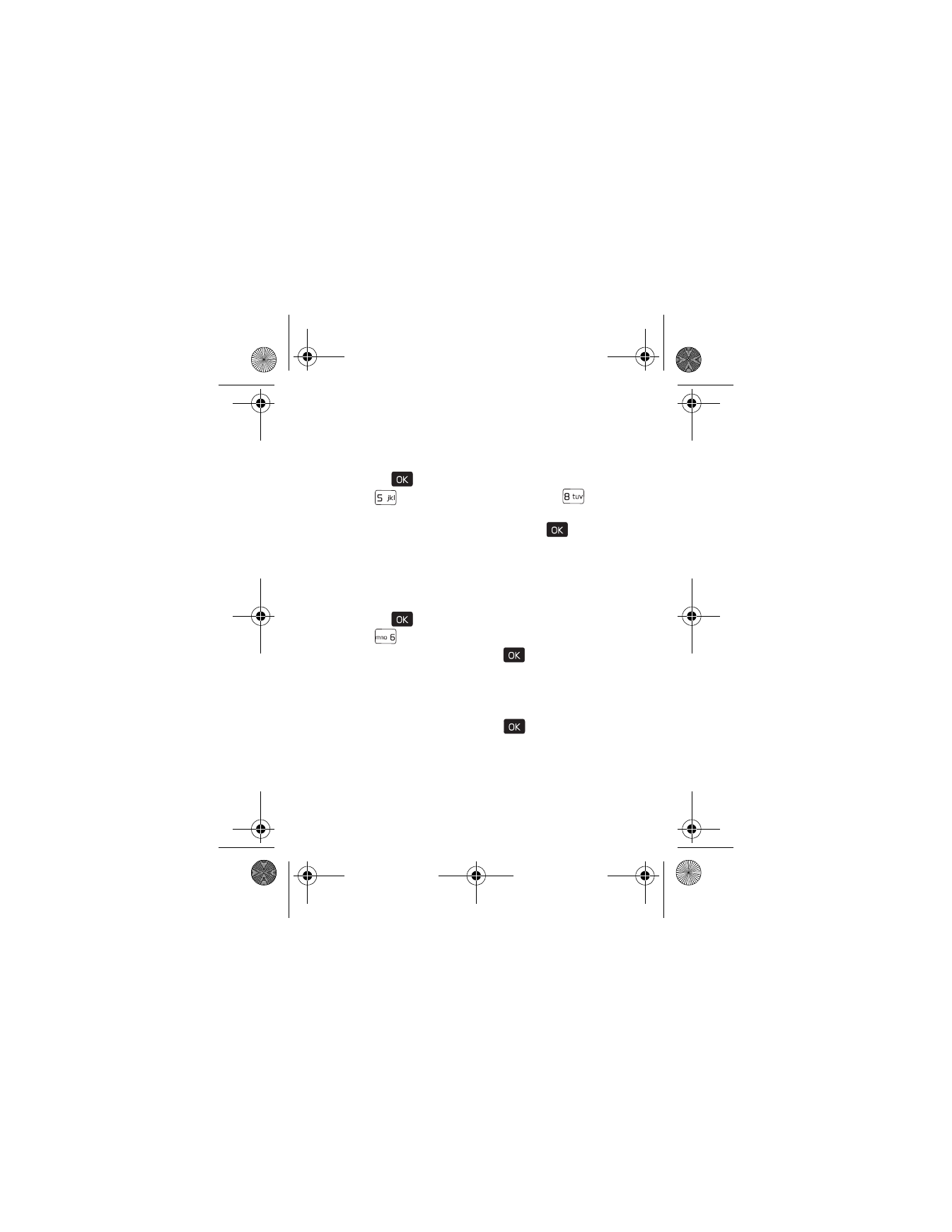
64
Pulsing Alert
Pulsing alert acts as a reminder. The front display flashes when
there are missed calls or unread messages.
1. Press the (
) key (
MENU
), and scroll to
Settings & Tools
.
2. Press (
)
Display Settings
, and then press (
)
Pulsing Alert
.
3. Scroll to the desired option, and press the (
) key.