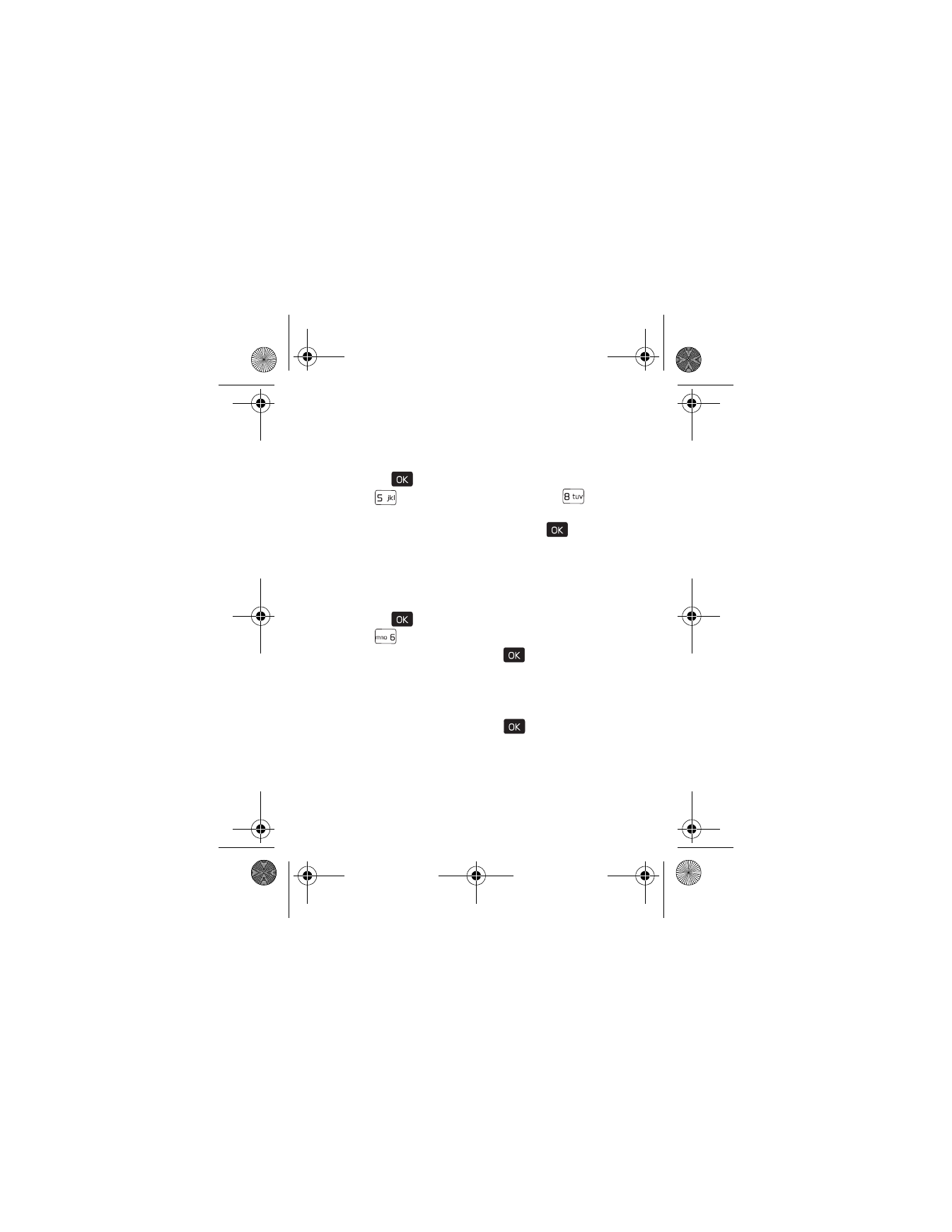
Phone Settings
The Phone Settings menu allows you to designate specific
network settings and operational modes for your device. Scroll
to the desired options, and press the (
) key, such as:
Airplane Mode
When Airplane Mode is on, all features that use radio frequencies
are disabled and you cannot place or receive phone calls. See
"Airplane Mode," p. 27.
7205.ENv1_9213749.fm Page 64 Tuesday, December 23, 2008 10:47 AM
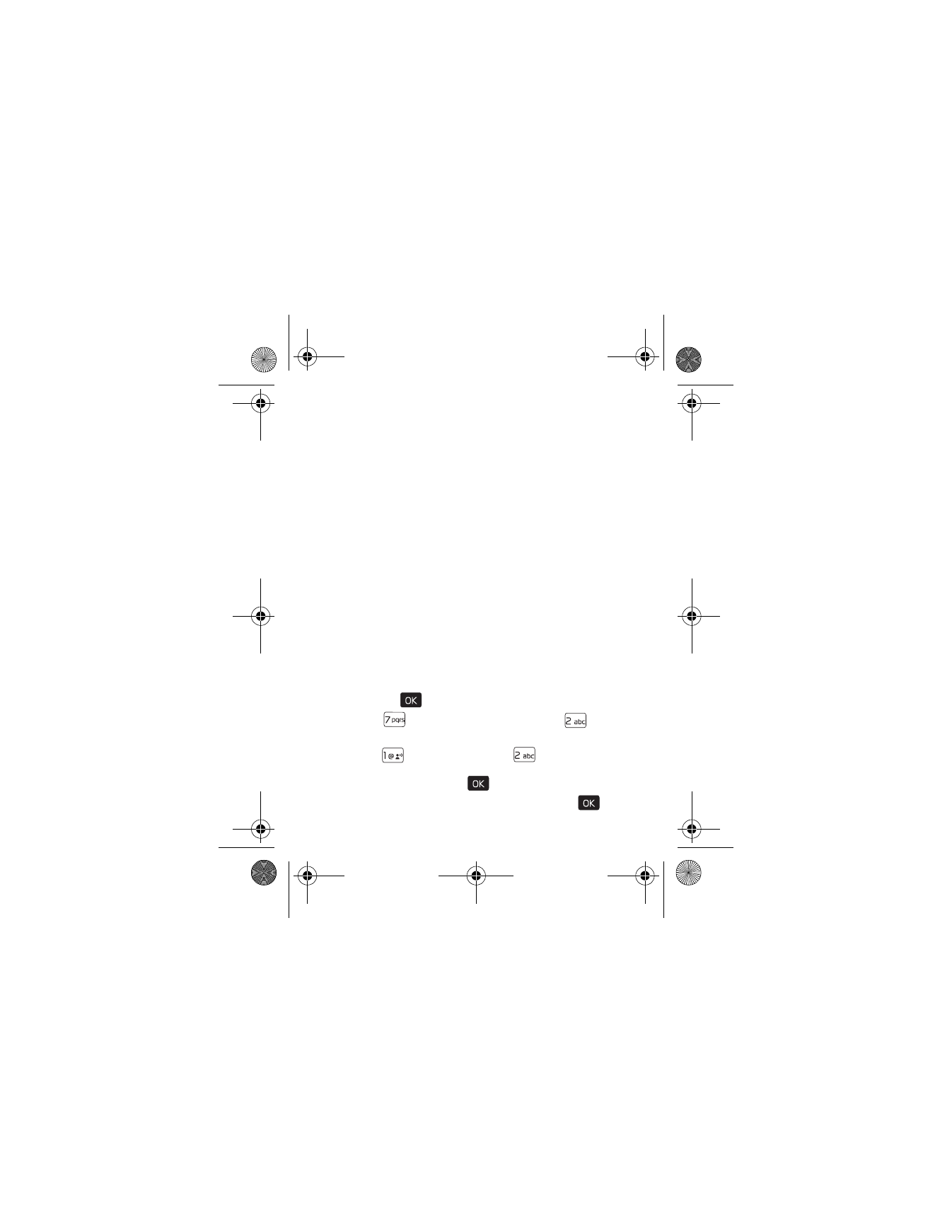
P h o n e S e t t i n g s
Settings
65
Set Shortcuts
You can assign applications to the UP, LEFT or DOWN Directional
keys. These can be opened by pressing the corresponding keys
on the idle screen. The RIGHT Directional key is used to access
My Shortcuts. The default shortcuts are listed as follow:
•
To open Dashboard, press the Directional key up.
•
To activate Habitat Mode, press the Directional key down.
•
To open My Verizon, press the Directional key left.
•
To open My Shortcuts, press the Directional key right.
The default settings of My Shortcuts are:
1. New TXT Message
2. Media Center
3. Picture & Video
4. Alarm Clock
To change the shortcuts, do the following:
1. Press the (
) key (
MENU
), and scroll to
Settings & Tools
.
2. Press (
)
Phone Settings
, and then press (
)
Set Shortcuts
.
3. Press (
)
Set My Shortcuts
, or (
)
Set Directional
Keys
, scroll to the shortcut or the Directional key to be
assigned, and press the (
) key (
SET
).
4. Scroll to the desired application, and press the (
) key.
7205.ENv1_9213749.fm Page 65 Tuesday, December 23, 2008 10:47 AM
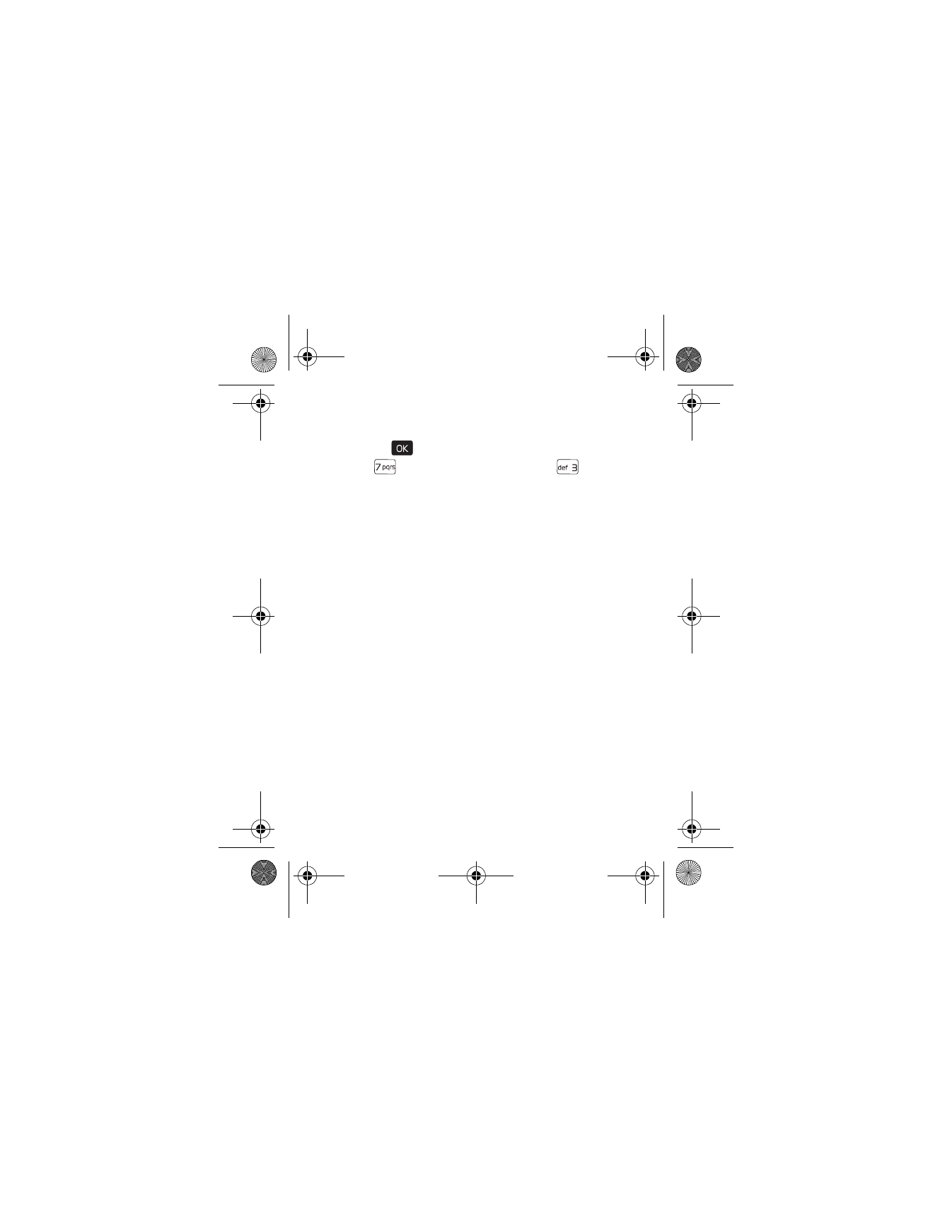
66
Voice Command Settings
1. Press the (
) key (
MENU
), and scroll to
Settings & Tools
.
2. Press (
)
Phone Settings
, and then press (
)
Voice
Command Settings
, the following options display.
•
Choice List
: When voice recognition is not confident it
has recognized a name or number correctly, it will show
you a list of up to three choices. You can control when
the choice list appears.
•
Sensitivity
: The sensitivity setting controls how the voice
recognition software determines when a spoken word is
a match. If you frequently experience the message
"Please Repeat ..." or "No Match Found", adjust the
sensitivity toward
Reject Less
. If you frequently experience
false activations (when the phone recognizes a name you
didn’t say), adjust the sensitivity toward
Reject More
.
•
Digit Dialing
: To adapt digit dialing to your voice.
•
Sound
: You can customize the voice recognition tool
by turning playback on or off for prompts, names, and
numbers. You can also change the speed and volume
of name playback.
•
About
: To show the version, build number and device
model type of the current voice recognition tool.
7205.ENv1_9213749.fm Page 66 Tuesday, December 23, 2008 10:47 AM
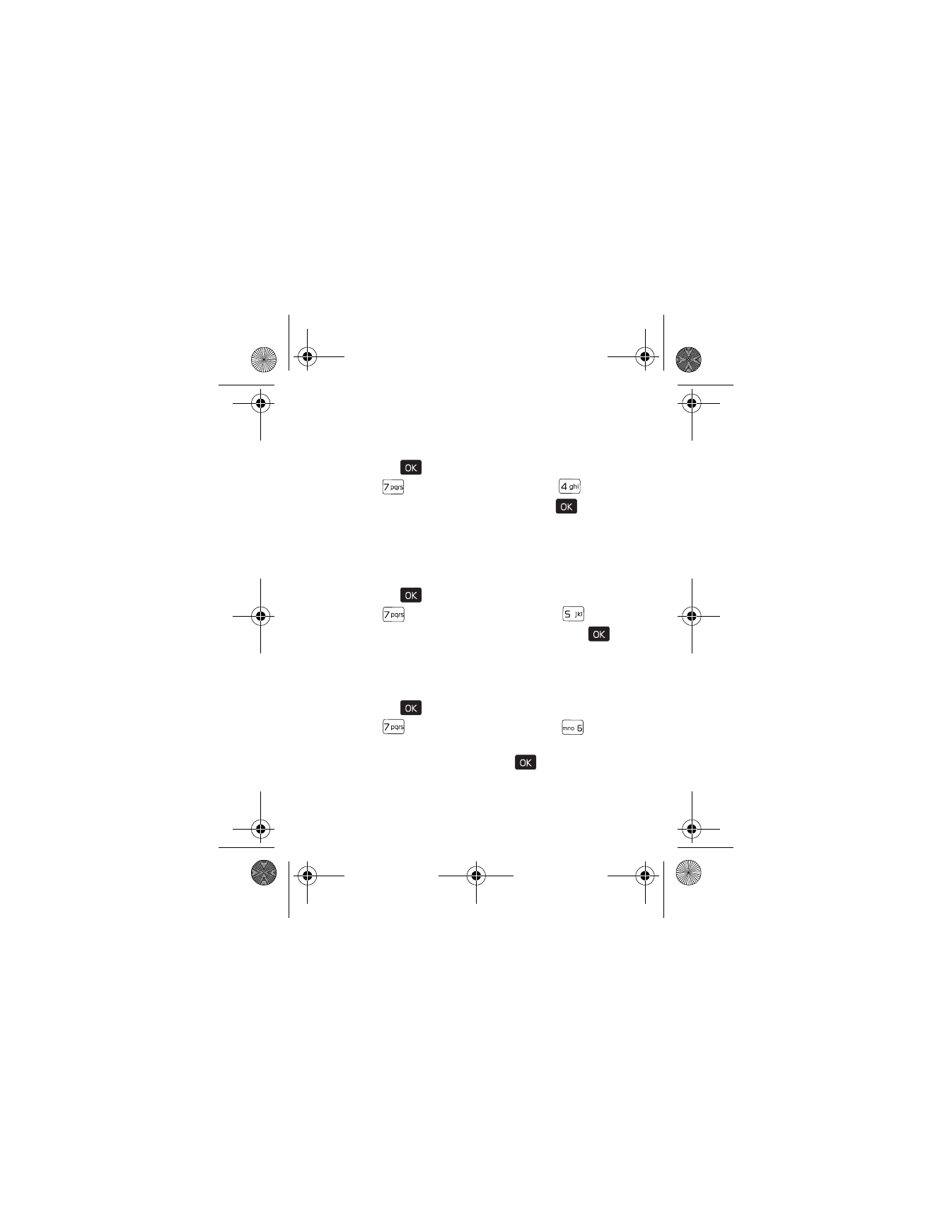
P h o n e S e t t i n g s
Settings
67
Language
The display language can be set to English or Spanish.
1. Press the (
) key (
MENU
), and scroll to
Settings & Tools
.
2. Press (
)
Phone Settings
, and then press (
)
Language
.
3. Scroll to
English
or
Español
, and press the (
) key.
Location
The Location Global Positioning Service (GPS) setting identifies
your location to the network. You can enable this setting or set
GPS to work only if you call the emergency services.
1. Press the (
) key (
MENU
), and scroll to
Settings & Tools
.
2. Press (
)
Phone Settings
, and then press (
)
Location
.
3. Scroll to
Location On
or
E911 Only
, and press the (
) key.
Security
The Security menu allows you to lock your device, set
restrictions, and other security options.
1. Press the (
) key (
MENU
), and scroll to
Settings & Tools
.
2. Press (
)
Phone Settings
, and then press (
)
Security
.
3. Enter the lock code (factory settings are the last four digits
of your phone number), press the (
) key, and select
from the available options.
7205.ENv1_9213749.fm Page 67 Tuesday, December 23, 2008 10:47 AM
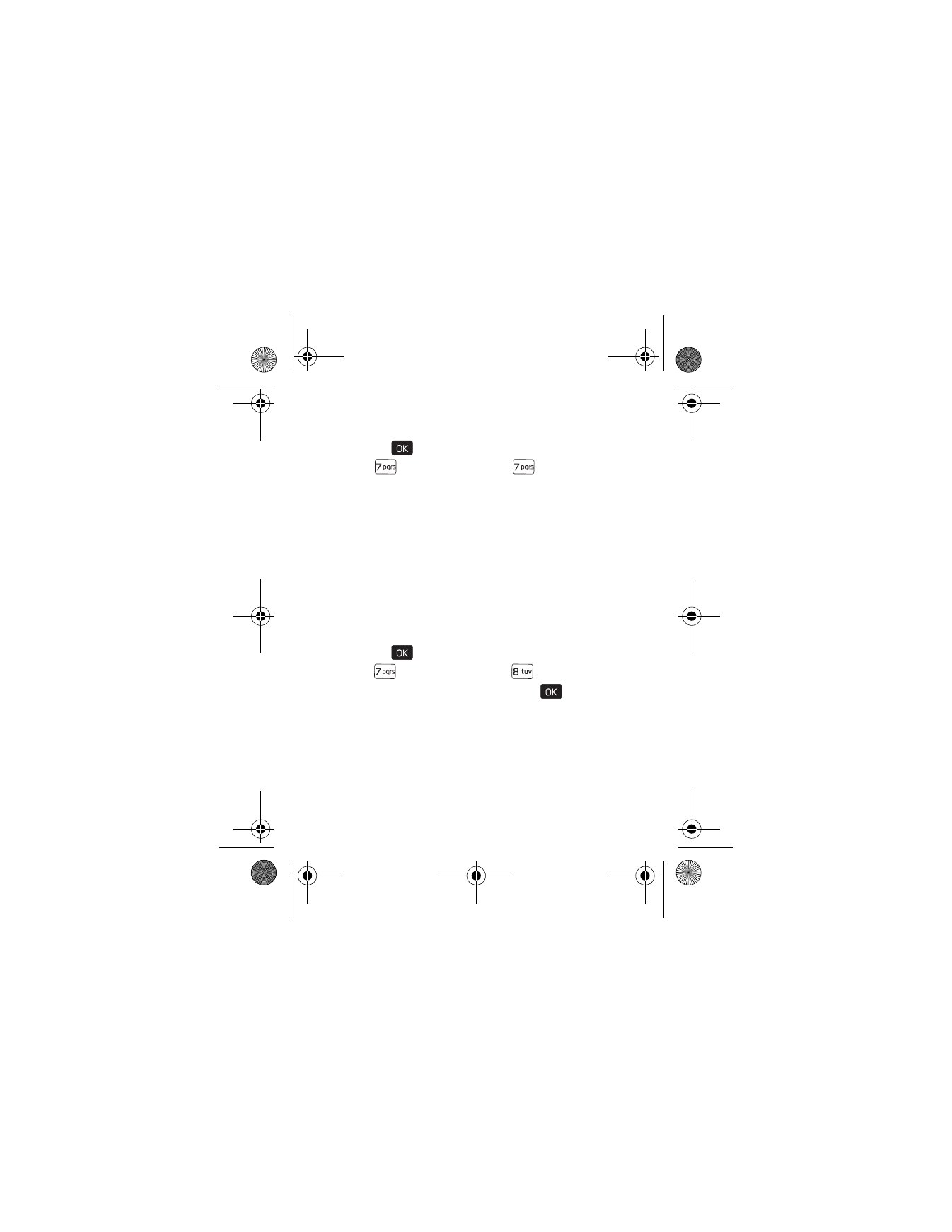
68
System Select
1. Press the (
) key (
MENU
), and scroll to
Settings & Tools
.
2. Press (
)
Phone Settings
, press (
)
System Select
,
and then select from the following:
Home Only
— Make and receive calls in your home area only.
Automatic
— Search for service in another network.
The roaming rate applies when you are not in the home
service area.
NAM Selection
If your phone is registered with two phone numbers using
number assignment modules (NAM) (for example, work and
personal numbers), you can choose which number to use as
your origination number.
1. Press the (
) key (
MENU
), and scroll to
Settings & Tools
.
2. Press (
)
Phone Settings
, press (
)
NAM Selection
.
3. Scroll to
NAM 1
or
NAM 2
, and press the (
) key.