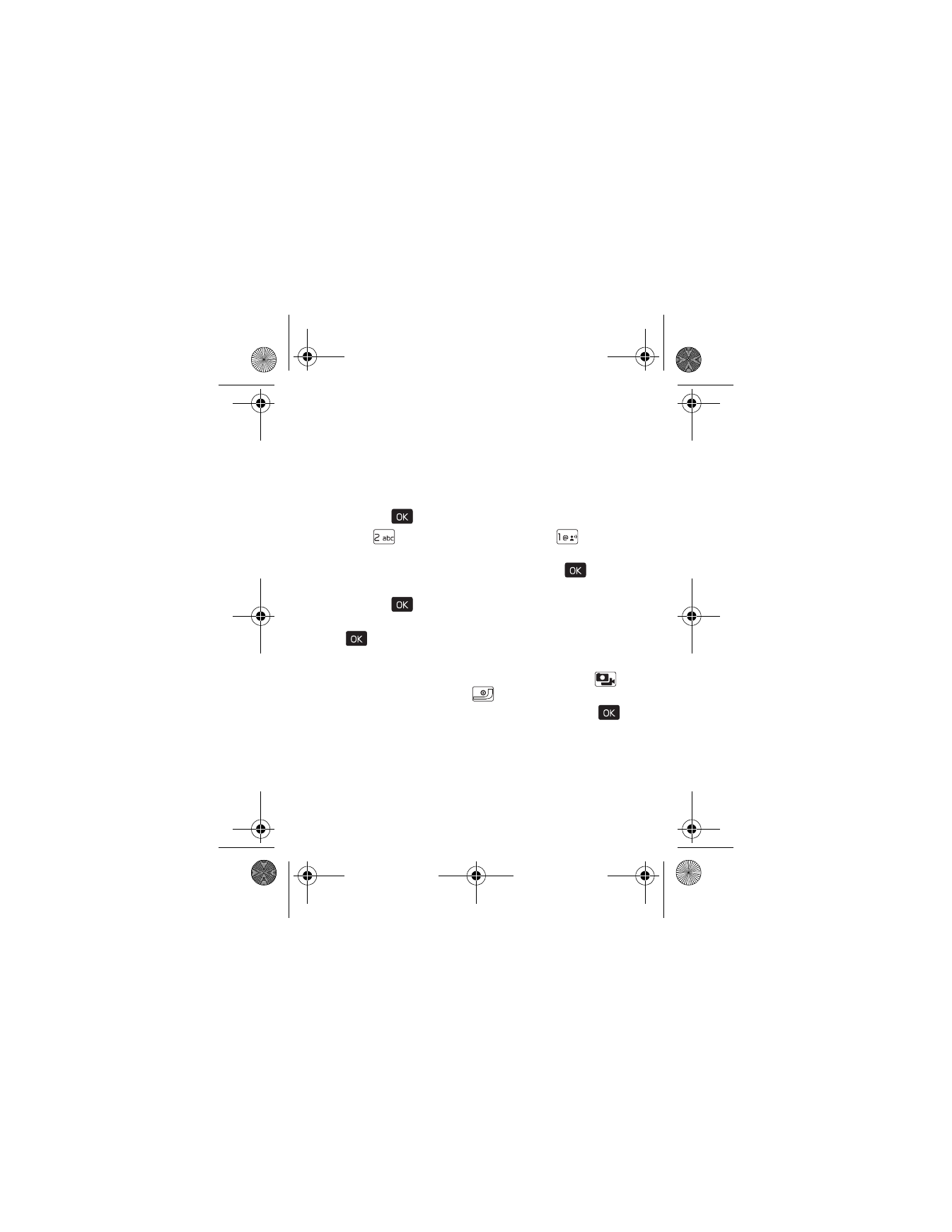
Picture & Video
Picture & Video (network service) allows you to view, take, and
send digital pictures and video clips from your device and
access the V CAST streaming multimedia service.
Download a Video Clip
1. Press the (
) key (
MENU
), scroll to
Media Center
.
2. Press (
)
Picture & Video
, and then press (
)
V CAST Videos
.
3. Scroll to the category you want and press the (
) key.
Repeat until you find a video clip that you want to download.
4. Press the (
) key (
SAVE
).
5. Highlight
Yes
to accept charges, if applicable, and press the
(
) key. The video download begins.
Take a Picture
1. To activate the camera, press the Camera/Video key (
)
located below the End Key(
).
2. To take a picture and save it to My Pictures, press the (
)
key (
TAKE
), and the Left Soft key (
Save
).
•
To view pictures saved in your device, press the Left
Soft key (
My Pics
).
•
To adjust the picture quality, press the Right Soft key
(
Options
), and select from the available options.
7205.ENv1_9213749.fm Page 76 Tuesday, December 23, 2008 10:47 AM
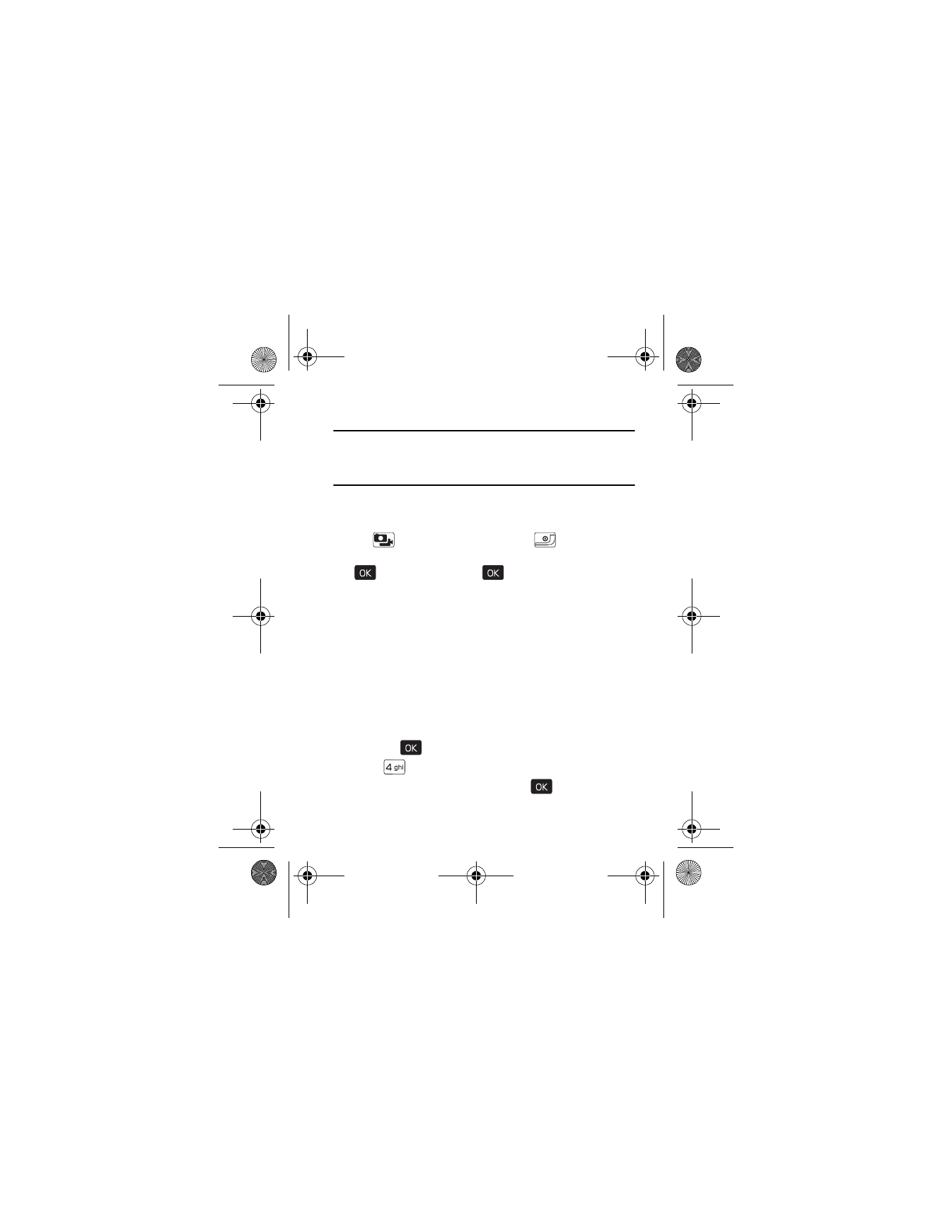
M o b i l e W e b
Media Center
77
Warning: Keep a safe distance when using the flash. Do not
use the flash on people or animals at close range.
Do not cover the flash while taking a picture.
Record a Video
1. To activate the camcorder, press and hold the Camera/Video
key (
) located below the End Key (
).
2. To record a video clip and save it to My Videos, press the
(
) key (
REC
), press the (
) key (
STOP
), and then
press the Left Soft key (
Save
).
•
To preview video clips saved in your device, press the
Left Soft key (
Videos
).
•
To define specific video recorder settings, press the Right
Soft key (
Options
) and select from the available options.